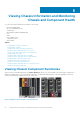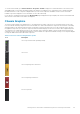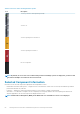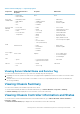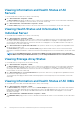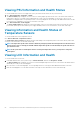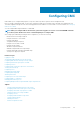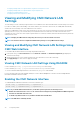Users Guide
Re-installing Server Component Firmware
You can re-install the firmware image of the currently installed firmware for selected components or devices across one or more servers.
The firmware image is available within the Lifecycle Controller.
Re-installing Server Component Firmware Using Web Interface
To re-install Server Component Firmware:
1. In the system tree, go to Server Overview, and then Click > Update > Server Component Update.
The Server Component Update page is displayed.
2. Filter the component or device (optional).
3. In the Current Version column, select the check box for the component or device for which you want to re-install the firmware.
4. Select one of the following options:
• Reboot Now - Reboot immediately.
• On Next Reboot - Manually reboot the server at a later time.
5. Click Reinstall. The firmware version is re-installed for the selected component or device.
Rolling Back Server Component Firmware
You can install the firmware image of the previously installed firmware for selected components or devices across one or more servers.
The firmware image is available within the Lifecycle Controller for a rollback operation. The availability is subject to the version
compatibility logic of the Lifecycle Controller. It also assumes the previous update was facilitated by the Lifecycle Controller.
Rolling Back Server Component Firmware Using CMC Web Interface
To rollback the server component firmware version to an earlier version:
1. In the CMC Web interface, expand the system tree, go to Server Overview and then click Update > Server Component Update.
The Server Component Update page is displayed, in the Choose Update Type section, select Update from File.
2. Filter the component or device (optional).
3. In the Rollback Version column, select the check box for the component or device for which you want to roll back the firmware.
4. Select one of the following options:
• Reboot Now - Reboot immediately.
• On Next Reboot - Manually reboot the server at a later time.
5. Click Rollback. The previously installed firmware version is re-installed for the selected component or device.
Deleting Scheduled Server Component Firmware Jobs
You can delete jobs scheduled for the selected components and/or devices across one or more servers.
Deleting Scheduled Server Component Firmware Jobs Using Web Interface
To delete scheduled server component firmware jobs:
1. In the CMC Web interface, in the system tree, go to Server Overview and then click Update > Server Component Update.
The Server Component Update page is displayed.
2. In the Choose Update Type section, select Update from File. For more information, see Choosing Server Component Update Type
NOTE:
You cannot perform the job deletion operation for the Update from Network Share mode of server component
update.
3. In the Component/Device Update Filter section, filter the component or device (optional). For more information see Filtering
Components for Firmware Updates Using CMC Web Interface.
4. In the Job Status column, a check box displayed next to the job status indicates that a Lifecycle Controller job is in progress and
currently is in the indicated state. You can select the job for a deletion operation.
5. Click Job Deletion.
The jobs are deleted for the selected components or devices.
Updating Firmware
61