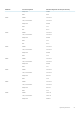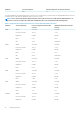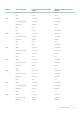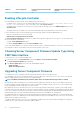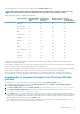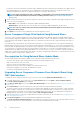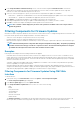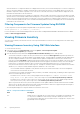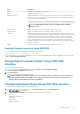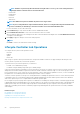Users Guide
Field Description
Name Displays the name of the server in each slot.
Model Displays the model of the server.
Component/Device Displays a description of the component or device on the server. If the column width is too
narrow the mouse-over tool provides a view of the description. The description is displayed
as shown in the following example:
QLogic 577xx/578xx 10 Gb Ethernet BCM12345 - 22:X1:X2:X3:BB:0A
NOTE: The WWN details of FC 16 cards are not displayed in the Firmware
Inventory section.
Current Version Displays the current version of component or device on the server.
Rollback Version Displays the rollback version of component or device on the server.
Job Status Displays the job status of any operations that are scheduled on the server. The job status is
continuously updated dynamically. If a job completion with state completed is detected, then
the firmware versions for the components and devices on that server are automatically
refreshed in case there has been a change of firmware version on any of the components or
devices. An information icon is also presented next to the current state, which provides
additional information of the current job status. This information can be viewed by clicking or
hovering over the icon.
Update Selects the component or device for firmware update on the server.
Viewing Firmware Inventory Using RACADM
To view Firmware Inventory using RACADM, use the getversion command:
racadm getversion -l [-m <module>] [-f <filter>]
For more information, see the Chassis Management Controller for Dell PowerEdge M1000e RACADM Command Line Reference Guide
available at dell.com/support/manuals.
Saving Chassis Inventory Report Using CMC Web
Interface
To save the chassis inventory report:
1. In the system tree, go to Server Overview, and then click Update > Server Component Update.
The Server Component Update page is displayed.
2. Click Save Inventory.
The Inventory.xml file is saved on an external system.
NOTE:
The Dell Repository Manager Application uses the
Inventory.xml
file as an input to create a repository. You
must have CSIOR enabled on the individual servers and save the chassis inventory report every time there is a
change to the chassis hardware and software configuration.
Configuring Network Share Using CMC Web Interface
To configure or edit the Network Share location or credentials:
1. In the CMC web interface, in the system tree, go to Server Overview and then click Network Share.
The Edit Network Share page is displayed.
2. In the Network Share Settings section, configure the following settings as required:
• Protocol
• IP Address or Host Name
• Share Name
• Update folder
• File Name (optional)
Updating Firmware
59