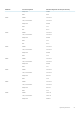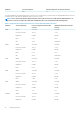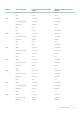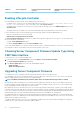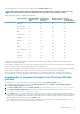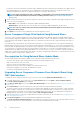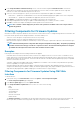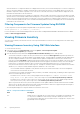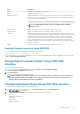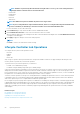Users Guide
After the filtered set of components and devices is displayed in the inventory section, further filtering may occur when a component or
device is selected for update. For example, if the BIOS filter is selected, then the inventory section displays all the servers with only
their BIOS component. If a BIOS component on one of the servers is selected, the inventory is further filtered to display the servers
that match the model name of the selected server.
If no filter is selected and a selection for update of a component or device is made on the inventory section, then the filter associated
with that selection is automatically enabled. Further filtering may occur where the inventory section displays all the servers that have a
match for the selected component in terms of model, type or some form of identity. For example, if a BIOS component on one of the
servers is selected for update, the filter is set to the BIOS automatically and the inventory section displays the servers that match the
model name of the selected server.
Filtering Components for Firmware Updates Using RACADM
To filter components for Firmware Updates using RACADM, use the getversion command:
racadm getversion -l [-m <module>] [-f <filter>]
For more information, see the Chassis Management Controller for Dell PowerEdge M1000e RACADM Command Line Reference Guide
available at dell.com/support/manuals.
Viewing Firmware Inventory
You can view the summary of the firmware versions for all components and devices for all servers currently present in the chassis along
with their status.
Viewing Firmware Inventory Using CMC Web Interface
To view the firmware inventory:
1. In the system tree, go to Server Overview, and then click Update > Server Component Update.
The Server Component Update page is displayed.
2. View the firmware inventory details in the Component/Device Firmware Inventory section. Table provides:
• Servers that currently do not support the Lifecycle Controller service are listed as Not Supported. A hyperlink is provided to an
alternative page where you can directly update only the iDRAC firmware. This page supports only iDRAC firmware update and not
any other component and device on the server. iDRAC firmware update is not dependent on the Lifecycle Controller service.
• If the server is listed as Not Ready, it indicates that when the firmware inventory was retrieved, the iDRAC on the server was still
initializing. Wait for the iDRAC to be fully operational and then refresh the page for the firmware inventory to be retrieved again.
• If the inventory of components and devices does not reflect what is physically installed on the server, you must invoke the
Lifecycle Controller when the server is in the boot process. This helps to refresh the internal components and devices information
and allows you to verify the currently installed components and devices. This occurs when:
• The server iDRAC firmware is updated to newly introduce the Lifecycle Controller functionality to the server management.
• The new devices are inserted into the server.
To automate this action, iDRAC Configuration Utility (for iDRAC) or the iDRAC Settings Utility (for iDRAC) provides an option that
can be accessed through the boot console:
• For iDRAC servers, on the boot console, when prompted with the message Press <CTRL-E> for Remote Access
Setup within 5 sec., press <CTRL-E>. Then, on the setup screen, enable Collect System Inventory on Restart.
• For iDRAC servers, on the boot console, select F2 for System Setup. On the setup screen, select iDRAC Settings, and then
select System Services (USC). On the setup screen, enable Collect System Inventory on Restart.
• Options to perform the various Lifecycle Controller operations such as Update, Rollback, Reinstall, and Job Deletion are available.
Only one type of operation can be performed at a time. Components and devices that are not supported may be listed as part of
the inventory, but do not permit Lifecycle Controller operations.
The following table displays the component and devices information on the server:
Table 13. : Component and Devices Information
Field Description
Slot Displays the slot occupied by the server in the chassis. Slot numbers are sequential IDs, from
1 to 16 (for the 16 available slots in the chassis), that help to identify the location of the
server in the chassis. When there are fewer than 16 servers occupying slots, only those slots
populated by servers are displayed.
58 Updating Firmware