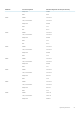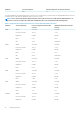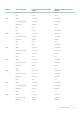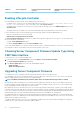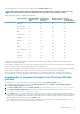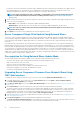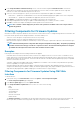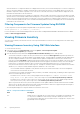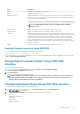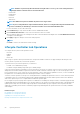Users Guide
The following table lists the components that are supported by the Firmware Update feature.
NOTE: When multiple firmware updates are applied through out-of-band methods or using the LC Web interface, the
updates are ordered in the most efficient possible manner to reduce unnecessary restarting of a system.
Table 12. Firmware Update — Supported Components
Component Name Firmware Rollback
Supported? (Yes
or No)
Out-of-band —
System Restart
Required?
In-band — System
Restart Required?
Lifecycle
Controller GUI —
Restart Required?
Diagnostics No No No No
OS Driver Pack No No No No
Lifecycle Controller No No No Yes
BIOS Yes Yes Yes Yes
RAID Controller Yes Yes Yes Yes
Backplanes Yes Yes Yes Yes
Enclosures Yes Yes No Yes
NIC Yes Yes Yes Yes
iDRAC Yes **No *No *No
Power Supply Unit Yes Yes Yes Yes
CPLD No Yes Yes Yes
FC Cards Yes Yes Yes Yes
PCIe SSD Yes Yes Yes Yes
* Indicates that though a system restart is not required, iDRAC must be restarted to apply the updates. iDRAC communication and
monitoring are temporarily interrupted.
** When iDRAC is updated from version 1.30.30 or later, a system restart is not necessary. However, firmware versions of iDRAC earlier
than 1.30.30 require a system restart when applied using the out-of-band interfaces.
All Lifecycle Controller updates are scheduled for immediate execution. However, the system services can delay this execution sometimes.
In such situations, the update fails as a result of the remote share that is hosted by the CMC being no longer available.
All the LC component updates become effective immediately. However, sometimes, system services can delay the time taken for
becoming effective. In such cases, the update is unsuccessful because of non-availability of the remote share that is hosted by CMC.
Upgrading Server Component Firmware From File Using CMC Web
Interface
To upgrade the server components firmware version to the next version using the Update from File method:
1. In the CMC Web interface, in the system tree, go to Server Overview and then click Update > Server Component Update.
The Server Component Update page is displayed.
2. In the Choose Update Type section, select Update from File. For more information, see Choosing Server Component Update Type
3. In the Component/Device Update Filter section, filter the component or device (optional). For more information see Filtering
Components for Firmware Updates Using CMC Web Interface.
4. In the Update column, select the check boxes for the component or device for which you want to update the firmware to the next
version. Use the CRTL key shortcut to select a type of component or device for update across all the applicable servers. Pressing and
holding the CRTL key highlights all the components in yellow. While the CRTL key is pressed down, select the required component or
device by enabling the associated check box in the Update column.
A second table is displayed that lists the selected type of component or device and a selector for the firmware image file. For each
type of component, one selector for the firmware image file is displayed.
Updating Firmware
55