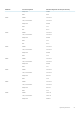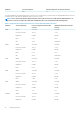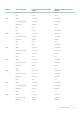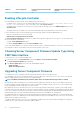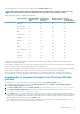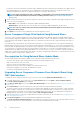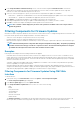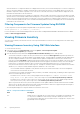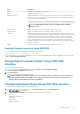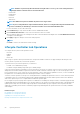Users Guide
Platform Server Component Previous Component Version (N-1
Version)
Updated Component Version (N
Version)
BIOS 1.3.7 1.4.8
Enabling Lifecycle Controller
You can enable the Lifecycle Controller service during the server boot process:
• For iDRAC servers, on the boot console, when prompted with the message Press <CTRL-E> for Remote Access Setup
within 5 sec., press <CTRL-E>. Then, on the setup screen, enable System Services.
• For iDRAC servers, on the boot console, select F2 for System Setup. On the setup screen, select iDRAC Settings and then select
System Services.
Cancelling System Services enables you to cancel all scheduled jobs that are pending and remove them from the queue.
For more information on the Lifecycle Controller and Server Component, and Device Firmware Management, see:
• Lifecycle Controller Remote Services User’s Guide.
• delltechcenter.com/page/Lifecycle+Controller.
The Server Component Update page enables you to update various firmware components on your system. To use the features and
functions on this page, you must have:
• For CMC: Server Administrator privilege.
• For iDRAC: Configure iDRAC privilege and Log in to iDRAC privilege.
In case of insufficient privileges, you can only view the firmware inventory of components and devices on the server. You cannot select
any components or devices for any kind of Lifecycle Controller operation on the server.
Choosing Server Component Firmware Update Type Using
CMC Web Interface
To select the type of server component update type:
1. In the system tree, go to Server Overview, and then click Update > Server Component Update.
The Server Component Update page is displayed.
2. In the Choose Update Type section, select the required update method:
• Update from File
• Update from Network Share
Upgrading Server Component Firmware
You can update the server components firmware using the File method or the Network Share method.
You can install the next version of the firmware image for selected components or devices across one or more servers. The firmware
image is available within the Lifecycle Controller for a rollback operation.
NOTE: For iDRAC and OS Driver packs firmware update, make sure the Extended Storage feature is enabled.
Clear the job queue before initializing a server component firmware update. A list of all jobs on the servers is available on the Lifecycle
Controller Jobs page. This page enables deletion of single or multiple jobs or purging of all jobs on the server. See the Troubleshooting
section, "Managing Lifecycle Controller jobs on a remote system".
BIOS updates are specific to the model of the server. The selection logic is based on this behavior. Sometimes, even though a single
Network Interface Controller (NIC) device is selected for firmware update on a server, the update may get applied to all the NIC devices
on the server. This behavior is inherent in the lifecycle controller functionality and particularly the programming contained with the Dell
Update Package (DUP). Currently, Dell Update Packages (DUP) that are less than 48MB in size are supported.
If the update file image size is greater, the job status indicates that the download has failed. If multiple server component updates are
attempted on a server, the combined size of all the firmware update files may also exceed 48MB. In such a case, one of the component
updates fails as its update file is truncated.
To update multiple components on a server, it is recommended to update the Lifecycle Controller and 32-Bit Diagnostics components
together first. The other components can then be updated together.
54
Updating Firmware