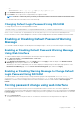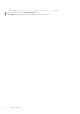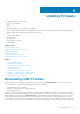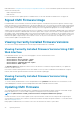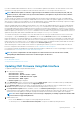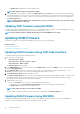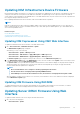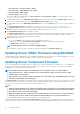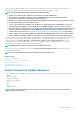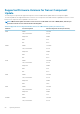Users Guide
• Chassis Overview > Chassis Controller > Update
• Chassis Overview > I/O Module Overview > Update
• Chassis Overview > iKVM > Update
The Firmware Update page is displayed.
You can also update server iDRAC firmware at Chassis Overview > Server Overview > Update . For more information, see the
Updating Server Component Firmware.
2. To update iDRAC firmware, in the iDRAC Enterprise Firmware section, select the check box in the Update Targets column for the
iKVM you want to update the firmware and click Apply iDRAC Enterprise Update and go to step 4.
3. To update iDRAC firmware, in the iDRAC Enterprise Firmware section, click the Update link for the server you want to update the
firmware.
The Server Component Update page is displayed. To continue, see the Updating Server Component Firmwaresection.
4. In the Firmware Image field, enter the path to the firmware image file on the management station or shared network, or click
Browse to navigate to the file location. The default iDRAC firmware image name is firming.imc.
5. Click Begin Firmware Update and then click Yes to continue.
The Firmware Update Progress section provides firmware update status information. A status indicator displays on the page while
the image file uploads. File transfer time varies based on connection speed. When the internal update process begins, the page
automatically refreshes and the Firmware update timer is displayed.
6. Additional instructions to follow:
• Do not click the Refresh icon or navigate to another page during the file transfer.
• To cancel the process, click Cancel File Transfer and Update. This option is available only during file transfer.
• The Update State field displays the firmware update status.
NOTE: It may take up to 10 minutes to update the iDRAC firmware.
When the update is complete, iKVM resets and the new firmware is displayed on the Firmware Update page.
Updating Server iDRAC Firmware Using RACADM
To update iDRAC firmware using RACADM, use the fwupdate subcommand. For more information, see Chassis Management Controller
for Dell PowerEdge M1000e RACADM Command Line Reference Guide for iDRAC and CMC.
Updating Server Component Firmware
The one-to-many update feature in CMC enables you to update server component firmware across multiple servers. You can update the
server components using the Dell Update Packages available on the local system or on a network share. This operation is enabled by
leveraging the Lifecycle Controller functionality on the server.
NOTE:
To update component firmware, the CSIOR option must be enabled for servers. To enable CSIOR on:
• 11th generation servers — After restarting the server, from the CTRL-E setup, select System Services, enable
CSIOR, and then save the changes.
• 12th generation servers and later— After restarting the server, from the F2 setup, select iDRAC Settings > Lifecycle
Controller, enable CSIOR and save the changes.
The Update from File method enables you to update the server component firmware using DUP files stored on a local system. You can
select the individual server components to update the firmware using the required DUP files. You can update large number of components
at a time by using an SD Card to store DUP file of more than 48 MB memory size.
NOTE:
• While selecting the individual server components for update, make sure that there are no dependencies between the
selected components. If not, selecting some components that have dependencies on other components for update
may cause the server to stop functioning abruptly.
• Make sure to update the server components in the recommended order. If not, the process of component firmware
update may become unsuccessful. For more information about updating the server component firmware, see
Recommended Workflow for Performing Updates on PowerEdge Servers.
The Single Click all blade update or the Update from Network Share method enables you to update the server component firmware
using DUP files stored on a network share. You can use the Dell Repository Manager (DRM) based update feature to access the DUP files
48
Updating Firmware