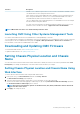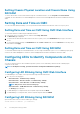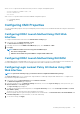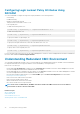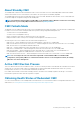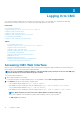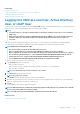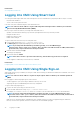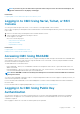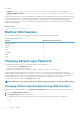Users Guide
For example:
• Logging in: ssh service@<domain> or ssh service@<IP_address> where IP_address is the CMC IP address.
• Sending RACADM commands: ssh service@<domain> racadm getversion and ssh service@<domain> racadm
getsel
When you log in using the service account, if a passphrase was set up when creating the public or private key pair, you may be prompted
to enter that passphrase again. If a passphrase is used with the keys, both Windows and Linux clients provide methods to automate that
as well. For Windows clients, you can use the Pageant application. It runs in the background and makes entering the passphrase
transparent. For Linux clients, you can use the sshagent. For setting up and using either of these applications, see the documentation
provided from that application.
Related concepts
Configure Public Key Authentication over SSH
Multiple CMC Sessions
The following table provides the list of multiple CMC sessions that are possible using the various interfaces.
Table 9. Multiple CMC Sessions
Interface Maximum Sessions per Interface
CMC Web Interface 4
RACADM 4
Telnet 4
SSH 4
WS-MAN 4
iKVM 1
Serial 1
Changing Default Login Password
The warning message that prompts you to change the default password is displayed if:
• You log in to CMC with Configure Users privilege.
• Default password warning feature is enabled.
• Default user name and password for any currently enabled account are root and calvin respectively.
The same warning message is displayed if you log in using Active Directory or LDAP. Active Directory and LDAP accounts are not
considered when determining if any (local) account has root and calvin as the credentials. A warning message is also displayed when
you log in to CMC using SSH, Telnet, remote RACADM, or the Web interface. For Web interface, SSH, and Telnet, a single warning
message is displayed for each session. For remote RACADM, the warning message is displayed for each command.
To change the credentials, you must have Configure Users privilege.
NOTE: A CMC log message is generated if the Do not show this warning again option is selected on the CMC Login page.
Changing Default Login Password Using Web Interface
When you log in to the CMC Web interface, if the Default Password Warning page is displayed, you can change the password. To do
this:
1. Select the Change Default Password option.
2. In the New Password field, type the new password.
The maximum characters for the password are 20. The characters are masked. The following characters are supported:
• 0-9
• A-Z
40
Logging In to CMC