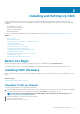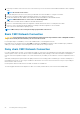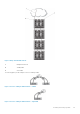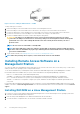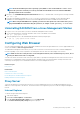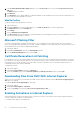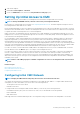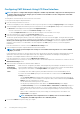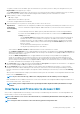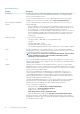Users Guide
Table 8. CMC Interfaces
Interface Description
Web interface Provides remote access to CMC using a graphical user interface. The Web interface is built
into the CMC firmware and is accessed through the NIC interface from a supported Web
browser on the management station.
For a list of supported Web browsers, see the Supported Browsers section in the Chassis
Management Controller Version 5.0 Release Notes at dell.com/support/manuals.
Remote RACADM command line
interface
Use this command line utility to manage CMC and its components. You can use remote or
firmware RACADM:
• Remote RACADM is a client utility that runs on a management station. It uses the out-of-
band network interface to run RACADM commands on the managed system and uses the
HTTPs channel. The –r option runs the RACADM command over a network.
• Firmware RACADM is accessible by logging in to CMC using SSH or telnet. You can run the
firmware RACADM commands without specifying the CMC IP, user name, or password.
After you enter the RACADM prompt, you can directly run the commands without the
racadm prefix.
Chassis LCD Panel Use the LCD on the front panel to:
• View alerts, CMC IP or MAC address, user programmable strings.
• Set DHCP
• Configure CMC static IP settings.
• View CMC MAC address for the active CMC.
• View the CMC VLAN ID appended to the end of CMC IP, if the VLAN is already configured.
Telnet Provides command line access to CMC through the network. The RACADM command line
interface and the connect command, which is used to connect to the serial console of a server
or IO module, are available from the CMC command line.
NOTE: Telnet is not a secure protocol and is disabled by default. Telnet transmits
all data, including passwords in plain text. When transmitting sensitive
information, use the SSH interface.
SSH Use SSH to run RACADM commands. It provides the same capabilities as the Telnet console
using an encrypted transport layer for higher security. The SSH service is enabled by default on
CMC and can be disabled.
WSMan The CMC Services is based on the WS-Management protocol to do one-to-many systems
management tasks. You must use WSMan client such as WinRM client (Windows) or the Open
WSMan client (Linux) to use the CMC Services functionality. You can also use Power Shell and
Python to script to the WSMan interface.
Web Services for Management (WS-Management) is a Simple Object Access Protocol
(SOAP)–based protocol used for systems management. CMC uses WS–Management to
convey Distributed Management Task Force (DMTF) Common Information Model (CIM)–
based management information. The CIM information defines the semantics and information
types that can be modified in a managed system.
The CMC WSMan implementation uses SSL on port 443 for transport security, and supports
basic authentication. The data available through WS-Management is provided by CMC
instrumentation interface mapped to the DMTF profiles and extension profiles.
For more information, see the following:
• MOFs and Profiles — delltechcenter.com/page/DCIM.Library
• DTMF Web site — dmtf.org/standards/profiles/
• WSMan release notes or Read Me file.
• www.wbemsolutions.com/ws_management.html
• DMTF WS-Management Specifications: www.dmtf.org/standards/wbem/wsman
Web services interfaces can be utilized by leveraging client infrastructure, such as Windows
WinRM and Powershell CLI, open source utilities like WSManCLI, and application programming
environments like Microsoft .NET.
30 Installing and Setting Up CMC