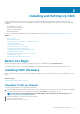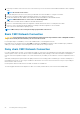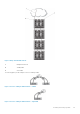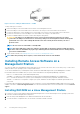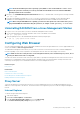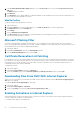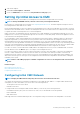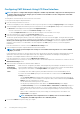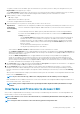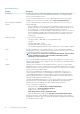Users Guide
To register your DNS server’s IP address, press the center button to proceed. If you have no DNS, press the right arrow key. The
Register DNS? screen appears; go to step 10.
Set the DNS IP Address using the right or left arrow keys to move between positions, and the up and down arrow keys to select a
number for each position. When you have finished setting the DNS IP address, press the center button to continue.
9. Indicate whether you want to configure iDRAC:
• No: Skip to step 13.
• Yes: Press the center button to proceed.
You can also configure iDRAC from the CMC GUI.
10. Select the Internet Protocol (IPv4, IPv6, or both) that you want to use for the servers.
Dynamic Host
Configuration
Protocol (DHCP)
iDRAC retrieves IP configuration (IP address, mask, and gateway) automatically from a DHCP server on your
network. The iDRAC is assigned a unique IP address allotted over your network. Press the center button.
Static You must manually enter the IP address, gateway, and subnet mask in the screens following immediately.
If you have selected the Static option, press the center button to continue to the next iDRAC Network
Settings screen, then:
• Set the Static IP Address by using the right or left arrow keys to move between positions, and the up
and down arrow keys to select a number for each position. This address is the static IP of the iDRAC
located in the first slot. The static IP address of each subsequent iDRAC is calculated as a slot number
increment of this IP address. When you have finished setting the Static IP Address, press the center
button to continue.
• Set the subnet mask, and then press the center button.
• Set the gateway, and then press the center button.
• Select whether to Enable or Disable the IPMI LAN channel. Press the center button to continue.
• On the iDRAC Configuration screen, to apply all iDRAC network settings to the installed servers, highlight the Accept/Yes icon
and press the center button. To not apply the iDRAC network settings to the installed servers, highlight the No icon and press the
center button and continue to step c.
• On the next iDRAC Configuration screen, to apply all iDRAC network settings to newly installed servers, highlight the
Accept/Yes icon and press the center button; when a new server is inserted into the chassis, the LCD prompts the user on
whether to automatically deploy the server using the previously configured network settings/policies. To not apply the iDRAC
network settings to newly installed servers, highlight the No icon and press the center button; when a new server is inserted into
the chassis, the iDRAC network settings do not get configured.
11. On the Enclosure screen, to apply all enclosure settings highlight the Accept/Yes icon and press the center button. To not apply the
enclosure settings, highlight the No icon and press the center button.
12. On the IP Summary screen, review the IP addresses you provided to ensure the addresses are accurate. To correct a setting,
navigate to the left arrow button and then press the center key to return to the screen for that setting. After making a correction,
press the center button. If required, navigate to the right arrow button and then press the center key to return to the IP Summary
screen.
When you have confirmed that the settings you entered are accurate, press the center button. The Configuration Wizard closes and
returns you to the Main Menu screen.
NOTE: If you selected Yes/Accept, a Wait screen is displayed before the IP Summary screen is displayed.
CMC and iDRACs are now available on the network. You can access the CMC on the assigned IP address using the Web interface or
CLIs such as a serial console, Telnet, and SSH.
NOTE:
After you have completed network set up through the LCD Configuration Wizard, the Wizard is no longer
available.
Interfaces and Protocols to Access CMC
After you have configured CMC network settings, you can remotely access CMC using various interfaces. The following table lists the
interfaces that you can use to remotely access CMC.
NOTE:
Since telnet is not as secure as the other interfaces, it is disabled by default. Enable Telnet using Web, ssh, or
remote RACADM.
NOTE: Using more than one interface at the same time may generate unexpected results.
Installing and Setting Up CMC 29