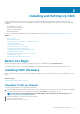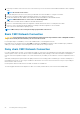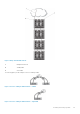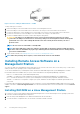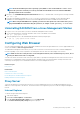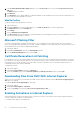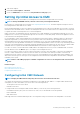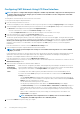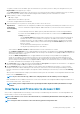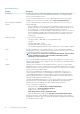Users Guide
Configuring CMC Network Using LCD Panel Interface
NOTE: The option to configure CMC using the LCD panel is available only until CMC is deployed or the default password
is changed. If the password is not changed, you can continue to use the LCD to reset the configurations of the CMC
causing a possible security risk.
The LCD panel is on the bottom-left corner on the front of the chassis.
To set up a network using the LCD panel interface:
1. Press the chassis power button to turn it on.
The LCD screen displays a series of initialization screens as it powers up. When it is ready, the Language Setup screen is displayed.
2. Select the language using the arrow buttons, press the center button to select the Accept/Yes, and press the center button again.
The Enclosure screen displays the following question: Configure Enclosure?
• Press the center button to continue to CMC Network Settings screen. See step 4.
• To exit the Configure Enclosure menu, select the NO icon and press the center button. See step 9.
3. Press the center button to continue to CMC Network Settings screen.
4. Select the network speed (10Mbps, 100Mbps, Auto (1 Gbps)) using the down arrow button.
The Network Speed setting must match your network configuration for effective network throughput. Setting the Network Speed
lower than the speed of your network configuration increases bandwidth consumption and slows network communication. Determine
whether your network supports the above network speeds and set it accordingly. If the network configuration does not
match any of these values, it is recommended to use Auto Negotiation (the Auto option) or refer to your network equipment
manufacturer.
Press the center button to continue to the next CMC Network Settings screen.
5. Select the duplex mode (half or full) that matches the network environment.
NOTE:
The network speed and duplex mode settings are not available if Auto Negotiation is set to On or 1000MB
(1Gbps) is selected.
If auto negotiation is turned on for one device but not the other, then the device using auto negotiation can determine the network
speed of the other device, but not the duplex mode; in this case, duplex mode defaults to the half duplex setting during auto
negotiation. Such a duplex mismatch results in a slow network connection.
Press the center button to continue to the next CMC Network Settings screen.
6. Select the Internet Protocol (IPv4, IPv6, or both) that you want to use for CMC and press the center button to continue to the next
CMC Network Settings screen.
7. Select the mode in which CMC must obtain the NIC IP addresses:
Dynamic Host
Configuration
Protocol (DHCP)
CMC retrieves IP configuration (IP address, mask, and gateway) automatically from a DHCP server on your
network. CMC is assigned to a unique IP address allotted over your network. If you have selected the DHCP
option, press the center button. The Configure iDRAC screen appears; go to step 9.
Static You manually enter the IP address, gateway, and subnet mask in the screens that immediately follows:
If you have selected the Static option, press the center button to continue to the next CMC Network
Settings screen, then:
• Set the Static IP Address by using the right or left arrow keys to move between positions, and the up
and down arrow keys to select a number for each position. When you have finished setting the Static IP
Address, press the center button to continue.
• Set the subnet mask, and then press the center button.
• Set the gateway, and then press the center button. The Network Summary screen displays.
The Network Summary screen lists the Static IP Address, Subnet Mask, and Gateway settings you
entered. Check the settings for accuracy. To correct a setting, navigate to the left arrow button then
press the center key to return to the screen for that setting. After making a correction, press the center
button.
• When you have confirmed the accuracy of the settings you entered, press the center button. The
Register DNS? screen appears.
NOTE: If the Dynamic Host Configuration Protocol (DHCP) mode is selected for CMC IP
configuration, then DNS registration is also enabled by default.
8. If you selected DHCP in the previous step, go to step 10.
28
Installing and Setting Up CMC