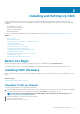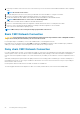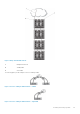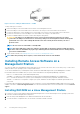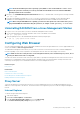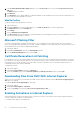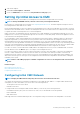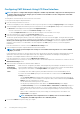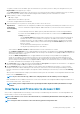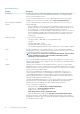Users Guide
Figure 5. Incorrect cabling for CMC network — 2 CMCs
To daisy-chain up to four chassis:
1. Connect the GB port of the active CMC in the first chassis to the management network.
2. Connect the GB port of the active CMC in the second chassis to the STK port of the active CMC in the first chassis.
3. If you have a third chassis, connect the GB port of its active CMC to the STK port of the active CMC in the second chassis.
4. If you have a fourth chassis, connect the GB port of its active CMC to the STK port of the third chassis.
5. If you have redundant CMCs in the chassis, connect them using the same pattern.
CAUTION: The STK port on any CMC must never be connected to the management network. It can only be
connected to the GB port on another chassis. Connecting a STK port to the management network can disrupt the
network and cause a loss of data. Cabling GB and STK to the same network (broadcast domain) can cause a
broadcast storm.
NOTE: Do not connect an active CMC to a standby CMC.
NOTE: Resetting a CMC whose STK port is chained to another CMC can disrupt the network for CMCs that appear
later in the chain. The child CMCs may log messages indicating that the network link has been lost and they may fail
over to their redundant CMCs.
6. To get started with CMC, see Installing Remote Access Software on a Management Station.
NOTE: When daisy-chaining chassis together, ensure that all chassis share the same VLAN ID.
Installing Remote Access Software on a
Management Station
You can access CMC from a management station using remote access software, such as the Telnet, Secure Shell (SSH), or serial console
utilities provided on your operating system or using the Web interface.
To use remote RACADM from your management station, install remote RACADM using the Dell Systems Management Tools and
Documentation DVD that is available with your system. This DVD includes the following Dell OpenManage components:
• DVD root — Contains the Dell Systems Build and Update Utility.
• SYSMGMT — Contains the systems management software products including Dell OpenManage Server Administrator.
• Docs — Contains documentation for systems, systems management software products, peripherals, and RAID controllers.
• SERVICE — Contains the tools required to configure your system, and delivers the latest diagnostics and Dell-optimized drivers for
your system.
For information about installing Dell OpenManage software components, see the Dell OpenManage Installation and Security User's Guide
available on the DVD or at dell.com/support/manuals. You can also download the latest version of the Dell DRAC Tools from dell.com/
support.
Installing RACADM on a Linux Management Station
1. Log in as root to the system running a supported Red Hat Enterprise Linux or SUSE Linux Enterprise Server operating system where
you want to install the managed system components.
2. Insert the Dell Systems Management Tools and Documentation DVD into the DVD drive.
3. To mount the DVD to a required location, use the mount command or a similar command.
24
Installing and Setting Up CMC