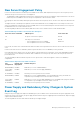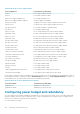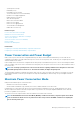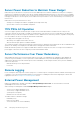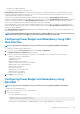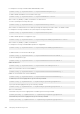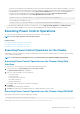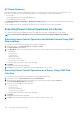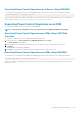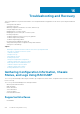Users Guide
• Dynamic Power Supply Engagement
• Server Power of 11th generation and earlier servers
Dell OpenManage Power Center then manages prioritization and power of supported M1000e servers and later blade servers in the
chassis from the budget available after allocation of power to chassis infrastructure and prior generation blade servers. Remote power
logging is unaffected by external power management.
After the Server Based Power Management Mode is enabled, the chassis is prepared for Dell OpenManage Power Center
management. All supported M1000e servers and later server priorities are set to 1 (High). Dell OpenManage Power Center manages the
server power and priorities directly. Since Dell OpenManage Power Center controls compatible server power allocations, CMC no
longer controls the Maximum Power Conservation Mode. Hence, this selection is disabled.
When the Maximum Power Conservation Mode is enabled, the CMC sets the System Input Power Capacity to the maximum that the
chassis can handle. CMC does not allow power to exceed the highest capacity. However, Dell OpenManage Power Center handles all
other power capacity limitations.
When Dell OpenManage Power Center management of power is disabled, the CMC reverts to the server priority settings before the
external management was enabled.
NOTE: When Dell OpenManage Power Center management is disabled, CMC does not revert to the earlier setting of the
maximum chassis power. See the CMC log for the earlier setting to manually restore the value.
Configuring Power Budget and Redundancy Using CMC
Web Interface
NOTE: To perform power management actions, you must have Chassis Configuration Administrator privilege.
To configure power budget using the Web interface:
1. In the system tree, go to Chassis Overview, and then click Power > Configuration
The Budget/Redundancy Configuration page is displayed.
2. Select any or all of the following properties as required. For information about each of the fields, see CMC Online Help.
• Enable Server Based Power Management
• System Input Power Cap
• Redundancy Policy
• Enable Extended Power Performance
• Enable Server Performance Over Power Redundancy
• Enable Dynamic Power Supply Engagement
• Disable Chassis Power Button
• Allow 110 VAC Operation
• Enable Max Power Conservation Mode
• Enable Remote Power Logging
• Remote Power Logging Interval
3. Click Apply to save the changes.
Configuring Power Budget and Redundancy Using
RACADM
NOTE: To perform power management actions, you must have Chassis Configuration Administrator privilege.
To enable and set the redundancy policy:
1. Open a serial/Telnet/SSH text console to CMC and log in.
2. Set properties as needed:
• To select a redundancy policy, type:
racadm config -g cfgChassisPower -o
cfgChassisRedundancyPolicy <value>
where <value> is 0 (No Redundancy), 1 (Grid Redundancy), 2 (Power Supply Redundancy). The default is 0.
Managing and Monitoring Power
205