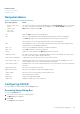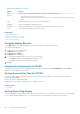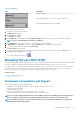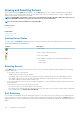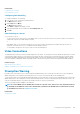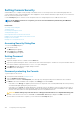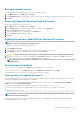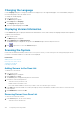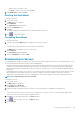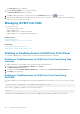Users Guide
The Commands dialog box is displayed.
7. Click the Broadcast Enable box to activate broadcasting.
The Broadcast Warning dialog box is displayed.
8. Click OK to enable the broadcast. To cancel and return to the Commands dialog box, click or press <Esc>
9. If broadcasting is enabled, type the information and/or perform the mouse movements you want to broadcast from the management
station. Only servers in the list are accessible.
Managing iKVM From CMC
You can do the following:
• View iKVM status and properties
• Update iKVM Firmware
• Enable or disable access to iKVM from front panel
• Enable or disable access to iKVM from the Dell CMC console
Related concepts
Updating iKVM Firmware
Enabling or Disabling Access to iKVM from Front Panel
Related tasks
Viewing iKVM Information and Health Status
Enabling Access to iKVM from the Dell CMC Console
Enabling or Disabling Access to iKVM from Front Panel
You can enable or disable access to iKVM from the front panel using the CMC Web interface or RACADM.
Enabling or Disabling Access to iKVM From Front Panel Using Web
Interface
To enable or disable access to the iKVM from the front panel using the CMC Web interface:
1. In the system tree, go to Chassis Overview > iKVM and click Setup tab.
The iKVM Configuration page displays.
2. To enable, select the Front Panel USB/Video Enabled option. To disable, clear the Front Panel USB/Video Enabled option.
3. Click Apply to save the setting.
Enabling or Disabling Access to iKVM From Front Panel Using
RACADM
To enable or disable access to the iKVM from the front panel using RACADM, open a serial/Telnet/SSH text console to CMC, log in, and
type:
racadm config -g cfgKVMInfo -o cfgKVMFrontPanelEnable <value>
where <value> is 1 (enable) or 0 (disable). For more information about the
config
subcommand, see Chassis Management Controller for Dell PowerEdge M1000e RACADM Command Line Reference Guide.
190
Configuring and Using iKVM