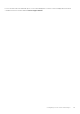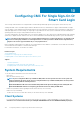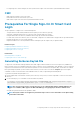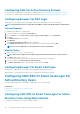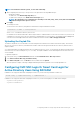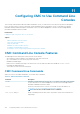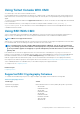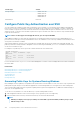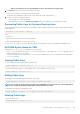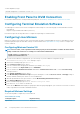Users Guide
Scheme Type Scheme
Message Integrity
• HMAC-SHA1-160
• HMAC-SHA1-96
• HMAC-MD5-128
• HMAC-MD5-96
Authentication Password
Configure Public Key Authentication over SSH
You can configure up to 6 public keys that can be used with the service username over SSH interface. Before adding or deleting public
keys, be sure to use the view command to see what keys are already set up so that a key is not accidentally overwritten or deleted. The
service username is a special user account that can be used when accessing the CMC through SSH. When the PKA over SSH is set up
and used correctly, you need not enter username or passwords to log in to the CMC. This can be very useful to set up automated scripts
to perform various functions.
NOTE: There is no GUI support for managing this feature; you can only use RACADM.
When adding new public keys, ensure that the existing keys are not already at the index where the new key is added. CMC does not
perform checks to ensure previous keys are deleted before a new one is added. As soon as a new key is added, it is automatically in effect
as long as the SSH interface is enabled.
When using the public key comment section of the public key, remember that only the first 16 characters are utilized by the CMC. The
public key comment is used by the CMC to distinguish SSH users when using the RACADM getssninfo command since all PKA users
use the service username to log in.
For example, if two public keys are set up one with comment PC1 and one with comment PC2:
racadm getssninfo
Type User IP Address Login
Date/Time
SSH PC1 x.x.x.x 06/16/2009
09:00:00
SSH PC2 x.x.x.x 06/16/2009
09:00:00
For more information on the sshpkauth, see the Chassis Management Controller for Dell PowerEdge M1000e RACADM Command Line
Reference Guide.
Related tasks
Generating Public Keys for Systems Running Windows
Generating Public Keys for Systems Running Linux
RACADM Syntax Notes for CMC
Viewing Public Keys
Adding Public Keys
Deleting Public Keys
Generating Public Keys for Systems Running Windows
Before adding an account, a public key is required from the system that accesses the CMC over SSH. There are two ways to generate the
public/private key pair: using PuTTY Key Generator application for clients running Windows or ssh-keygen CLI for clients running Linux.
This section describes simple instructions to generate a public/private key pair for both applications. For additional or advanced usage of
these tools, see the application Help.
To use the PuTTY Key Generator to create the basic key for systems running Windows clients:
1. Start the application and select SSH-2 RSA for the type of key to generate (SSH-1 is not supported).
2. Enter the number of bits for the key. Ensure that the RSA key size is between 1024 and 4096.
NOTE:
• CMC may not display a message if you add keys less than 1024 or greater than 4096, but when you try to log in
with these keys, it fails.
148 Configuring CMC to Use Command Line Consoles