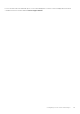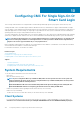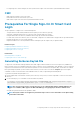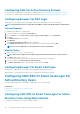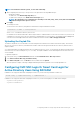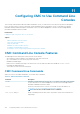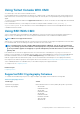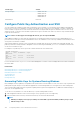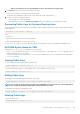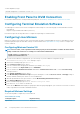Users Guide
NOTE: For information about the options, see the
CMC Online Help
.
1. While configuring Active Directory to setup a user account, perform the following additional steps:
• Upload the keytab file.
• To enable SSO, select Enable Single Sign-On option.
• To enable smart card login, select Enable Smart-Card Login option.
NOTE: All command line out-of-band interfaces including secure shell (SSH), Telnet, Serial, and remote RACADM
remain unchanged if this option is selected.
2. Click Apply.
The settings are saved.
You can test the Active Directory using Kerberos authentication using the RACADM command:
testfeature -f adkrb -u <user>@<domain>
where <user> is a valid Active Directory user account.
A command success indicates that CMC is able to acquire Kerberos credentials and access the user's Active Directory account. If the
command is not successful, resolve the error and run the command again. For more information, see RACADM Chassis Management
Controller for Dell PowerEdge M1000e RACADM Command Line Reference Guide on dell.com/support/manuals.
Uploading the Keytab File
The Kerberos keytab file serves as the CMC's user name and password credentials to the Kerberos Data Center (KDC), which in turns
allows access to the Active Directory. Each CMC in the Kerberos realm must be registered with the Active Directory and must have a
unique keytab file.
You can upload a Kerberos Keytab generated on the associated Active Directory Server. You can generate the Kerberos Keytab from the
Active Directory Server by executing the ktpass.exe utility. This keytab establishes a trust relationship between the Active Directory
Server and CMC.
To upload the keytab file:
1. In the system tree, go to Chassis Overview, and then click User Authentication > Directory Services.
2. Select Microsoft Active Directory (Standard Schema).
3. In the Kerberos Keytab section, click Browse, select keytab file, and click Upload.
When the upload is complete, a message is displayed indicating whether the keytab file is successfully uploaded or not.
Configuring CMC SSO Login Or Smart Card Login For
Active Directory Users Using RACADM
In addition to the steps performed while configuring Active Directory, run the following command to enable SSO:
racadm config -g cfgActiveDirectory -o cfgADSSOEnable 1
In addition to the steps performed while configuring Active Directory, use the following objects to enable smart card login:
• cfgSmartCardLogonEnable
• cfgSmartCardCRLEnable
Configuring CMC For Single Sign-On Or Smart Card Login
145