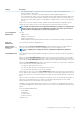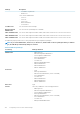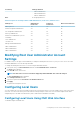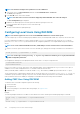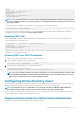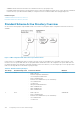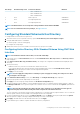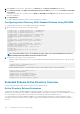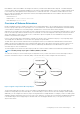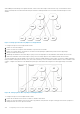Users Guide
Role Group Default Privilege Level Permissions Granted Bit Mask
• Fabric A Administrator
• Fabric B Administrator
• Fabric C Administrator
3 None CMC Login User 0x00000001
4 None No assigned permissions 0x00000000
5 None No assigned permissions 0x00000000
NOTE: The Bit Mask values are used only when setting Standard Schema with the RACADM.
NOTE: For more information about user privileges, see Types of Users.
Configuring Standard Schema Active Directory
To configure CMC for a Active Directory login access:
1. On an Active Directory server (domain controller), open the Active Directory Users and Computers Snap-in.
2. Using the CMC Web interface or RACADM:
a) Create a group or select an existing group.
b) Configure the role privileges.
3. Add the Active Directory user as a member of the Active Directory group to access CMC.
Configuring Active Directory With Standard Schema Using CMC Web
Interface
NOTE: For information about the various fields, see the
CMC Online Help
.
1. In the system tree, go to Chassis Overview, and then click User Authentication > Directory Services. The Directory Services
page is displayed.
2. Select Microsoft Active Directory (Standard Schema). The settings to be configured for standard schema is displayed on the
same page.
3. Specify the following:
• Enable Active Directory, enter the root domain name, and the timeout value.
• If you want the directed call to search the domain controller and global catalog, select the Search AD Server to search
(Optional) option and specify the domain controller and global catalog details.
4. Click Apply to save the settings.
NOTE:
You must apply the settings before continuing. If you do not apply the settings, the settings are lost when
you navigate to the next page.
5. In the Standard Schema Settings section, click a Role Group. The Configure Role Group page is displayed.
6. Specify the group name, domain, and privileges for a role group.
7. Click Apply to save the role group settings and then click Go Back To Configuration page.
8. If you have enabled certificate validation, you must upload the domain forest root certificate authority-signed certificate to CMC. In
the Manage Certificates section, type the file path of the certificate or browse to the certificate file. Click Upload to upload the file
to CMC.
NOTE:
The File Path value displays the relative file path of the certificate you are uploading. You must type the
absolute file path, which includes the full path and the complete file name and file extension.
The SSL certificates for the domain controllers must be signed by the root certificate authority-signed certificate. The root certificate
authority-signed certificate must be available on the management station accessing CMC.
9. If you have enabled Single Sign-On (SSO), in the Kerberos Keytab section, click Browse, specify the keytab file and click Upload.
When the upload is complete, a message is displayed indicating a successful or failed upload.
10. Click Apply. The CMC Web server automatically restarts after you click Apply.
11. Log out and then log in to CMC to complete the CMC Active Directory configuration.
Configuring User Accounts and Privileges
127