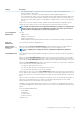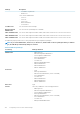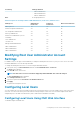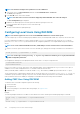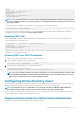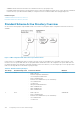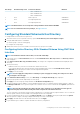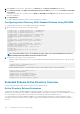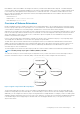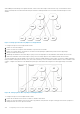Users Guide
User Group Privileges Granted
• Fabric A Administrator
• Fabric B Administrator
• Fabric C Administrator
None No assigned permissions
Table 23. Comparison of Privileges Between CMC Administrators, Power Users, and Guest Users
Privilege Set Administrator
Permissions
Power User
Permissions
Guest User Permissions
CMC Login User Yes Yes Yes
Chassis Configuration Administrator Yes No No
User Configuration Administrator Yes No No
Clear Logs Administrator Yes Yes No
Chassis Control Administrator (Power
commands)
Yes Yes No
Server Administrator Yes Yes No
Test Alert User Yes Yes No
Debug Command Administrator Yes No No
Fabric A Administrator Yes Yes No
Fabric B Administrator Yes Yes No
Fabric C Administrator Yes Yes No
Modifying Root User Administrator Account
Settings
For added security, it is strongly recommended that you change the default password of the root (User 1) account. The root account is
the default administrative account that ships with CMC.
To change the default password for the root account using the CMC Web interface:
1. In the system tree, go to Chassis Overview, and then click User Authentication > Local Users.
The Users page is displayed.
2. In the User ID column, click user ID 1.
NOTE: User ID 1 is the root user account that is shipped by default with CMC. This cannot be changed.
The User Configuration page is displayed.
3. Select Change Password check box.
4. Type the new password in the Password and Confirm Password fields.
5. Click Apply.
The password is changed for user ID 1.
Configuring Local Users
You can configure up to 16 local users in CMC with specific access permissions. Before you create a CMC local user, verify if any current
users exist. You can set user names, passwords, and roles with the privileges for these users. The user names and passwords can be
changed using any of the CMC secured interfaces (that is, Web interface, RACADM or WS-MAN).
Configuring Local Users Using CMC Web Interface
To add and configure local CMC users:
Configuring User Accounts and Privileges
123