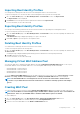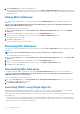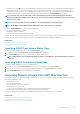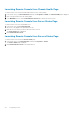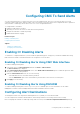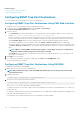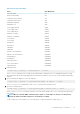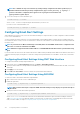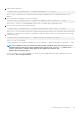Users Guide
NOTE: The commands in steps 2–6 overwrites any existing settings configured for the index specified (1–4). To
determine whether an index has previously configured values, type: racadm getconfig -g cfgTraps -i
<index>. If the index is configured, values appear for the cfgTrapsAlertDestIPAddr and
cfgTrapsCommunityName objects.
7. To test an event trap for an alert destination, type:
racadm testtrap -i <index>
where <index> is a value 1–4 representing the alert destination you want to test.
If you are not sure of the index number, use:
racadm getconfig -g cfgTraps -i <index>
Configuring Email Alert Settings
When CMC detects a chassis event, such as an environmental warning or a component failure, it can be configured to send an email alert
to one or more email addresses.
You must configure the SMTP email server to accept relayed emails from the CMC IP address, a feature which is normally turned off in
most mail servers due to security concerns. For instructions to do this in a secure manner, see the documentation that was provided with
the SMTP server.
NOTE: If your mail server is Microsoft Exchange Server 2007, make sure that iDRAC domain name is configured for the
mail server to receive the email alerts from iDRAC.
NOTE: Email alerts support both IPv4 and IPv6 addresses. The DRAC DNS Domain Name must be specified when using
IPv6.
If your network has an SMTP server that releases and renews IP address leases periodically, and the addresses are different, then there is
a duration when this property setting does not work due to change in the specified SMTP server IP address. In such cases, use the DNS
name.
Configuring Email Alert Settings Using CMC Web Interface
To configure the email alert settings using Web interface:
1. In the system tree, go to Chassis Overview, and then click Alerts > E-mail Alert Settings.
2. Specify the SMTP email server settings and the email address(es) to receive the alerts. For information about the fields, see the CMC
Online Help.
3. Click Apply to save the settings.
4. Click Send under Test E-mail to send a test email to the specified email alert destination.
Configuring Email Alert Settings Using RACADM
To send a test email to an email alert destination using RACADM:
1. Open a serial/Telnet/SSH text console to CMC and log in.
2. Enable alert generation:
racadm config -g cfgAlerting -o cfgAlertingEnable 1
NOTE:
Only one filter mask may be set by both SNMP and email alerting. You may skip step 3 if you have already set
a filter mask.
3. Specify the events for which alerts must be generated:
racadm config -g cfgAlerting -o cfgAlertingFilterMask <mask value>
where <mask value> is a hexadecimal value between 0x0 and 0xffffffff and must be expressed with the leading 0x characters.
Table Event Traps Filter Masks provides filter masks for each event type. For instructions on calculating the hex value for the filter
mask you want to enable, see step 3 in Configuring SNMP Trap Alert Destinations Using RACADM.
118
Configuring CMC To Send Alerts