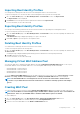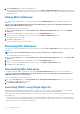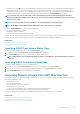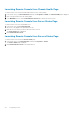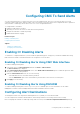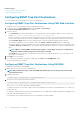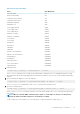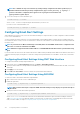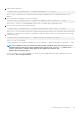Users Guide
• A CMC user who does NOT have the server administrative privilege, but has the same account on iDRAC is automatically logged in to
iDRAC using single sign-on. Once on the iDRAC site, this user is granted the privileges that were created for the iDRAC account.
• A CMC user who does not have the server administrative privilege, or the same account on the iDRAC, is not automatically logged in
to iDRAC using single sign-on. This user is directed to the iDRAC login page when the Launch iDRAC GUI is clicked.
NOTE: The term "the same account" in this context means that the user has the same login name with a matching
password for CMC and for iDRAC. The user who has the same login name without a matching password, is considered to
have the same account.
NOTE: Users may be prompted to log in to iDRAC (see the third Single Sign-on policy bullet above).
NOTE: If the iDRAC network LAN is disabled (LAN Enabled = No), single sign-on is not available.
If you click Launch iDRAC GUI, an error page may be displayed, if:
• the server is removed from the chassis
• the iDRAC IP address is changed
• the iDRAC network connection experiences a problem
In MCM, while launching the iDRAC web interface from a member chassis, the user credentials of the leader and member chassis must be
the same. Else, the current member chassis session is aborted and the member chassis login page is displayed.
Related tasks
Launching iDRAC From Servers Status Page
Launching iDRAC from Server Status Page
Launching iDRAC From Servers Status Page
To launch the iDRAC management console from the Servers Status page:
1. In the system tree, click Server Overview. The Servers Status page is displayed.
2. Click Launch iDRAC for the server you want to launch the iDRAC Web interface.
NOTE:
iDRAC launch can be configured through the IP address or the DNS name. The default method is using the IP
address.
Launching iDRAC from Server Status Page
To launch the iDRAC management console for an individual server:
1. In the system tree, expand Server Overview. All of the servers (1–16) appear in the expanded Servers list.
2. Click the server for which you want to launch the iDRAC Web interface. The Server Status page is displayed.
3. Click Launch iDRAC GUI. The iDRAC Web interface is displayed.
Launching Remote Console from CMC Web Interface
You can launch a Keyboard-Video-Mouse (KVM) session directly on the server. The remote console feature is supported only when all of
the following conditions are met:
• The chassis power is on.
• Servers that support iDRAC.
• The LAN interface on the server is enabled.
• The iDRAC version is 2.20 or later.
• The host system is installed with JRE (Java Runtime Environment) 6 Update 16 or later.
• The browser on host system allows pop-up windows (pop-up blocking is disabled).
Remote Console can also be launched from the iDRAC Web interface. For more details, see iDRAC User’s Guide.
Related tasks
Launching Remote Console from Chassis Health Page
Launching Remote Console from Server Status Page
Launching Remote Console from Servers Status Page
Configuring Server
113