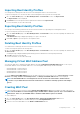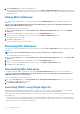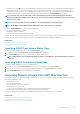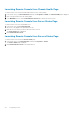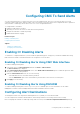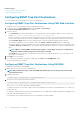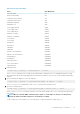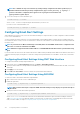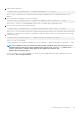Users Guide
4. Click Create MAC Pool to create the MAC address pool.
After the MAC address database is created in the network share, the Manage Virtual MAC Address Pool displays the list and status
of the MAC addresses that are stored in the network share. This section now enables you to add or remove MAC addresses from the
MAC Address Pool.
Adding MAC Addresses
You can add a range of MAC addresses to the network share by using the Add MAC Addresses option available in the CMC web
interface.
NOTE: You cannot add a MAC address that exists in the MAC address pool. An error is displayed indicating that the
newly added MAC address exists in the pool.
To add MAC addresses to the network share:
1. Go to the Server Profiles page. In the Boot Identity Profiles > Manage Virtual MAC Address Pool section, click Add MAC
Addresses.
2. Enter the starting MAC address of the MAC address pool in the Starting MAC Address field.
3. Enter the count of the MAC addresses that you want to add, in the Number of MAC Addresses field.
The valid values are from 1 to 3000.
4. Click OK to add MAC addresses.
For more information, see the CMC Online Help.
Removing MAC Addresses
You can remove a range of MAC addresses from the network share by using the Remove MAC Addresses option available in the CMC
web interface.
NOTE: You cannot remove MAC addresses if they are active on the node or are assigned to a profile.
To remove MAC addresses from the network share:
1. Go to the Server Profiles page. In the Boot Identity Profiles > Manage Virtual MAC Address Pool section, click Remove MAC
Addresses.
2. Enter the starting MAC address of the MAC address pool in the Starting MAC Address field.
3. Enter the count of the MAC addresses that you want to remove, in the Number of MAC Addresses field.
4. Click OK to remove MAC addresses.
Deactivating MAC Addresses
You can deactivate MAC addresses that are active by using the Deactivate MAC Address(es) option in the CMC web interface.
NOTE:
Use the Deactivate MAC Address(es) option only if the server is not responding to the Clear Identity action or
the MAC address is not used in any server.
To remove MAC addresses from the network share:
1. Go to the Server Profiles page. In the Boot Identity Profiles > Manage Virtual MAC Address Pool section, select the active
MAC address(es) that you want to deactivate.
2. Click Deactivate MAC Address(es).
Launching iDRAC using Single Sign-On
CMC provides limited management of individual chassis components, such as servers. For complete management of these individual
components, CMC provides a launch point for the server’s management controller (iDRAC) Web-based interface.
A user may be able to launch the iDRAC Web interface without having to log in a second time, as this feature uses single sign-on. Single
sign-on policies are:
• A CMC user who has server administrative privilege, is automatically logged in to iDRAC using single sign-on. Once on the iDRAC site,
this user is automatically granted Administrator privileges. This is true even if the same user does not have an account on iDRAC, or if
the account does not have the Administrator’s privileges.
112
Configuring Server