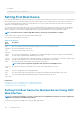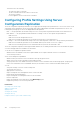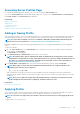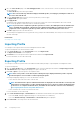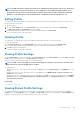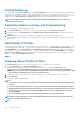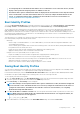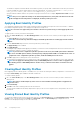Users Guide
Viewing Profile Log
To view the profile log, in the Server Profiles page, see the Recent Profile Log section. This section lists the 10 latest profile log entries
directly from server configuration operations. Each log entry displays the severity, the time and date of submission of the server
configuration operation, and the configuration log message description. The log entries are also available in the RAC log. To view the other
available entries, click Go to Profile Log. The Profile Log page is displayed. For more information, see the CMC Online Help.
NOTE: For information on operation and associated log reporting in Dell PowerEdge M4110 servers, refer to the
EqualLogic documentation.
Completion Status, Log View, and Troubleshooting
To check the completion status of an applied server profile:
1. In the Server Profiles page, note down the Job ID (JID) of the submitted job from the Recent Profile Log section.
2. In the system tree, go to Server Overview and click Troubleshooting > Lifecycle Controller Jobs. Look up the same JID in the
Jobs table.
3. Click View Log link to view the results of Lclogview from the iDRAC Lifecycle Controller for the specific server.
The results displayed for the completion or failure are similar to the information displayed in the iDRAC Lifecycle Controller log for the
specific server.
Quick Deploy of Profiles
The Quick Deploy feature enables you to assign a stored profile to a server slot. Any server supporting server cloning inserted into that slot
is configured using the assigned profile. You can perform the Quick Deploy action only if the Action When Server is Inserted option in
the Deploy iDRAC page is set to Server Profile option or Quick Deploy and Server Profile option. Selecting one of these options
allows to apply the server profile assigned when a new server is inserted in the chassis. To go to the Deploy iDRAC page, select Server
Overview > Setup > iDRAC. Profiles that can be deployed are stored in the SD card or remote share. To set up the profiles for quick
deploy, you must have Chassis Administrator privileges.
NOTE:
Assigning Server Profiles to Slots
The Server Profiles page enables you to assign server profiles to slots. To assign a profile to the chassis slots:
1. In the Server Profiles page, click Profiles for QuickDeploy section.
The current profile assignments are displayed for the slots in the select boxes contained in the Assign Profile column.
NOTE:
You can perform the Quick Deploy action only if the Action When Server is Inserted option in the Deploy
iDRAC page is set to Server Profile or Quick Deploy and Server Profile. Selecting one of these options allows to apply
the server profile assigned when a new server is inserted in the chassis.
2. From the drop-down menu, select the profile to assign to the required slot. You can select a profile to apply to multiple slots.
3. Click Assign Profile.
The profile is assigned to the selected slots
NOTE:
• A slot that does not have any profile assigned to it is indicated by the term “No Profile Selected” that appears in the
select box.
• To remove a profile assignment from one or more slots, select the slots and click Remove Assignment A message is
displayed warning you that removing a profile from the slot or slots removes the configuration settings in the profile
from any server (s) inserted in the slot (s) when Quick Deploy Profiles feature is enabled. Click OK to remove the
profile assignments.
• To remove all profile assignments from a slot, in the drop-down menu, select No Profile Selected.
NOTE: When a profile is deployed to a server using the Quick Deploy Profiles feature, the progress and results of the
application are retained in the Profile Log.
NOTE:
108 Configuring Server