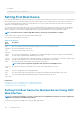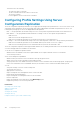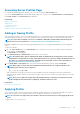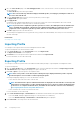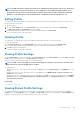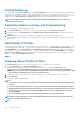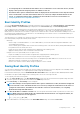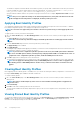Users Guide
NOTE: The CMC web interface captures the normal server configuration profile (snapshot of the server), which can be
used for replication on a target system. However, some configurations such as RAID and identity attributes are not
propagated to the new server. For more information on alternate export modes for RAID configurations and identity
attributes, see the white paper,
Server Cloning with Server Configuration Profiles
, at DellTechCenter.com.
Editing Profile
You can edit the name and description of a server profile that is stored on the CMC nonvolatile media (SD Card) or the name of a server
profile stored on the remote share.
To edit a stored profile:
1. Go to the Server Profiles page. In the Stored Profiles section, select the required profile and then click Edit Profile.
The Edit Server Profile — <Profile Name> section is displayed.
2. Edit the profile name and description of the server profile as required and then click Save Profile.
For more information, see the CMC Online Help.
Deleting Profile
You can delete a server profile that is stored on the CMC nonvolatile media (SD Card) or on the Network Share.
To delete a stored profile:
1. In the Server Profiles page, in the Stored Profiles section, select the required profile and then click Delete Profile.
A warning message is displayed indicating that deleting a profile would delete the selected profile permanently.
2. Click OK to delete the selected profile.
For more information, see the CMC Online Help.
Viewing Profile Settings
To view Profile settings for a selected server, go to the Server Profiles page. In the Server Profiles section, click View in the Server
Profile column for the required server. The View Settings page is displayed.
For more information on the displayed settings, see the CMC Online Help.
NOTE:
The CMC Server Cloning application retrieves and displays the settings for a specific server, only if the Collect
System Inventory on Restart (CSIOR) option is enabled.
To enable CSIOR on:
• 11th generation servers — After rebooting the server, from the Ctrl-E setup, select System Services, enable CSIOR and save the
changes.
• 12th generation servers — After rebooting the server, from the F2 setup, select iDRAC Settings > Lifecycle Controller, enable
CSIOR and save the changes.
• 13th generation servers —After rebooting the server, when prompted, press F10 to access Lifecycle Controller. Go to the Hardware
Inventory page by selecting Hardware Configuration > Hardware Inventory. On the Hardware Inventory page, click Collect
System Inventory on Restart.
Related tasks
Accessing Server Profiles Page
Viewing Stored Profile Settings
To view profile settings of server profiles stored on the CMC nonvolatile media (SD Card) or on a network share, go to the Server
Profiles page. In the Stored Profiles section, click View in the View Profile column for the required profile. The View Settings page is
displayed. For more information on the displayed settings, see the CMC Online Help.
Configuring Server
107