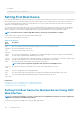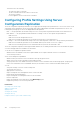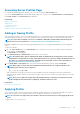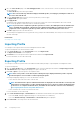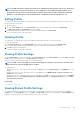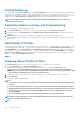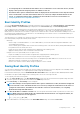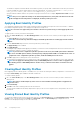Users Guide
Accessing Server Profiles Page
You can add, manage, and apply server profiles to one or more servers using the Server Profiles page.
To access the Server Profiles page using the CMC Web interface, in the system tree, go to Chassis Overview > Server Overview.
Click Setup > Profiles. The Server Profiles page is displayed.
Related tasks
Adding or Saving Profile
Applying Profile
Viewing Profile Settings
Viewing Profile Log
Completion Status, Log View, and Troubleshooting
Adding or Saving Profile
Before copying the properties of a server, first capture the properties to a stored profile. Create a stored profile and provide a name and
optional description for each profile. You can save a maximum of 16 stored profiles on the CMC nonvolatile extended storage media.
NOTE: If a remote share is available, you can store a maximum of 100 profiles using the CMC extended storage and
remote share. For more information see Configuring Network Share Using CMC Web Interface.
Removing or disabling the nonvolatile extended storage media prevents access to stored profile and disables the Server Configuration
feature.
To add or save a profile:
1. Go to the Server Profiles page. In the Server Profiles section, select the server from whose settings you want to generate the
profile, and then click Save Profile.
The Save Profile section is displayed.
2. Select Extended Storage or Network Share as the location to save the profile.
NOTE:
The Network Share option is enabled and the details are displayed in the Stored Profiles section only if the
network share is mounted and is accessible. If the Network Share is not connected, configure the Network Share for
the chassis. To configure the Network Share, click Edit in the Stored Profiles section. For more information see
Configuring Network Share Using CMC Web Interface.
3. In the Profile Name and Description fields, enter the profile name and description (optional), and click Save Profile.
NOTE:
When saving a Server Profile, the standard ASCII extended character set is supported. However, the
following special characters are not supported:
), “, ., *, >, <, \, /, :, |, #, ?, and ,
CMC communicates with the Lifecycle Controller to get the available server profile settings and store them as a named profile.
A progress indicator indicates that the Save operation is in progress. After the action is complete, a message, "Operation Successful"
is displayed.
NOTE:
The process to gather the settings runs in the background. Hence, it may take some time before the new
profile is displayed. If the new profile is not displayed, check the profile log for errors.
Related tasks
Accessing Server Profiles Page
Applying Profile
Server cloning is possible only when server profiles are available as stored profiles in the nonvolatile media on the CMC or stored on the
remote share. To initiate a server configuration operation, you can apply a stored profile to one or more servers.
NOTE:
If a server does not support Lifecycle Controller or the chassis is powered off, you cannot apply a profile to the
server.
To apply a profile to one or more servers:
Configuring Server
105