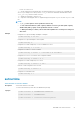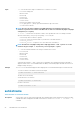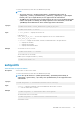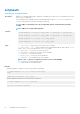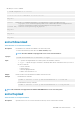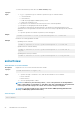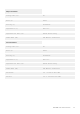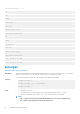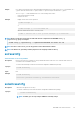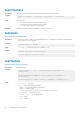CLI Guide
• Get all keys for User 2 on iDRAC.
$ racadm sshpkauth -v -i 2 -k all
********************* User ID 2 ******************
Key ID 1:
ssh-rsa AAAAB3NzaC1yc2EAAAABIwAAAIEAzzy+k2npnKqVEXGXIzo0sbR6JgA5YNbWs3ekoxXV
fe3yJVpVc/5zrrr7XrwKbJAJTqSw8Dg3iR4n3vUaP+lPHmUv5Mn55Ea6LHUslAXFqXmOdlThd
wilU2VLw/iRH1ZymUFnut8ggbPQgqV2L8bsUaMqb5PooIIvV6hy4isCNJU=
1024-bit RSA, converted from OpenSSH by xx_xx@xx.xx
Key ID 2:
Key ID 3:
Key ID 4:
sslcertdownload
Table 116. Details of sslcertdownload attribute
Description
Downloads an SSL certificate from iDRAC to the client’s file system.
To run this subcommand, you must have the Server Control privilege.
NOTE: This subcommand is only supported on one or more remote interfaces.
Synopsis
racadm sslcertdownload -f <filename> -t <type>
Input
• -f — Specifies the target filename on local file system to download the certificate.
• -t <type> — Specifies the type of certificate to download, either the CA certificate for Directory Service or
the server certificate.
• 1=server certificate
• 2=Active Directory
• 3=Custom Signing Certificate
• 4=Client Trust certificate for SSL
Output Returns 0 when successful and nonzero number when unsuccessful.
Example
• Download server certificate:
racadm -r 192.168.0 -u root -p xxx sslcertdownload -t 1 -f cert.txt
• Download Active Directory certificate:
racadm -r 192.168.0 -u root -p xxx sslcertdownload -t 2 -f ad_cert.txt
NOTE: This command is not supported in the firmware RACADM interface as it is not a file system.
sslcertupload
Table 117. Details of sslcertupload attribute
Description
Uploads a custom SSL server or CA certificate for Directory Service from the client to iDRAC.
RACADM Subcommand Details 85