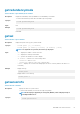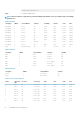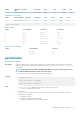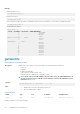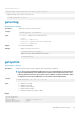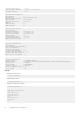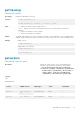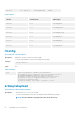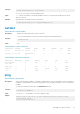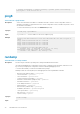CLI Guide
<Num> <sensorN
ame>
<status> <reading> <LW> <LC> <UW> <UC>
9 Fan-9 OK 5790 rpm N/A 3697 N/A 9034
Table 80. Sensor Type:Temp
<Num> <sensorName> <status> <reading> <LW> <LC> <UW> <UC>
1 Ambient_Temp OK 22 C N/A N/A N/A 40
Sensor Type: Power
Table 81. Details
<Num> <sensorName> <status> <health>
1 PS-1 Online OK
2 PS-2 Online OK
3 PS-3 Online OK
4 PS-4 Fail (No AC) Not OK
5 PS-5 Online OK
6 PS-6 Fail (No AC) Not OK
Table 82. Sensor Type: Cable
<Num> <sensorName> <status>
1 IO-Cable OK
2 FPC-Cable OK
getslotname
Table 83. Details of attribute
Description
Displays the name of the slot in the chassis. Optionally, this command can be used to find if the slot name, host
name, or iDRAC DNS name is displayed in the CMC User Interface or with the getslotname —i <slotNum> |
—h command.
NOTE: If the Slot Name, Host Name, and iDRAC DNS Name exceed the character limit, the names
are truncated while displaying for all the slots in the chassis
To use this subcommand, you must have the CMC Login User privilege.
Synopsis
• racadm getslotname
• racadm getslotname -i <slotNum>
• racadm getslotname -h <enabled>
Input
• racadm getslotname—Displays the slot name for all 16 slots in the chassis.
• -i <slotNum>—Displays the ID of the slot.
Legal values: 1–16
• -h <enabled>—Specifies whether to use the slot name, the host name, or the iDRAC DNS name. The
following are the valid options:
• 0 = Displays slot name.
• 1 = Displays host name instead of slot name.
• 2 = Displays the iDRAC DNS name instead of slot name.
RACADM Subcommand Details 63