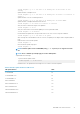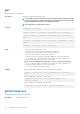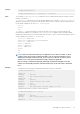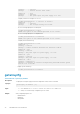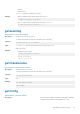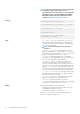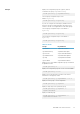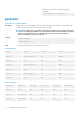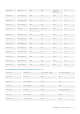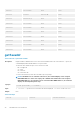CLI Guide
get
Table 22. Details of get attribute
Description
Saves CMC configuration properties to a file.
NOTE: If CMC is not in the network, you cannot export the chassis configuration profile
to a remote network share with proxy using the get command. But, you can export the
chassis configuration profile to the local management station.
NOTE: CMC does not support FTP over IPv6.
Synopsis
racadm get -f <filename>
racadm -r <CMC IP> -u <username> -p <password> get -f <filename>
racadm -r <CMC IP> -u <username> -p <password> get -f <filename> -t
xml
racadm get -f <filename> -t xml -u <username> -p <password> -l <CIFS
share>
racadm get -f <filename> -t xml -l <NFS share>
Input
• –f: save event filter configurations to a file.
• -u: user name of the remote share where the file must be exported.
• -p: password for the remote share where the file must be exported.
• -l: network share location where the file must be exported.
• -t: specify the file type to be exported. Valid value is xml. This option is case-insensitive.
• --clone: export the cloned configuration file. Only the XML file format is supported. The
configuration file can be exported to a local or remote share.
NOTE: Clone configuration file is default if --clone or --replace is not specified.;
• --replace: export the replaced configuration file. Only XML file format is supported. The
configuration file can be exported to a local or remote share.
• --includeph: include password hash attributes
Example
• Export the CMC XML configuration to a local share using remote racadm
racadm -r 192.168.0.120 -u abc -p <password> get -f file.xml -t
xml
• Export the CMC XML configuration to a CIFS share
racadm get -f file.xml -t xml -u myuser -p mypass -l //
192.168.0.0/share
• Export the CMC XML configuration to an NFS share
racadm get -f file.xml -t xml -l 192.168.0.0:/myshare
getactiveerrors
Table 23. Details of getactiveerrors attribute
Description Displays CMC active errors.
32 RACADM Subcommand Details