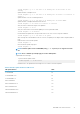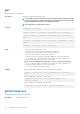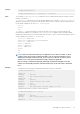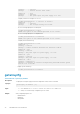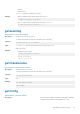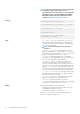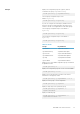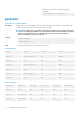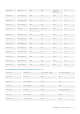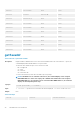CLI Guide
racadm fwupdate -g -u -a 192.168.0.2 -d firmimg.cmc -m cmc-active -m cmc-
standby
• Update firmware on multiple servers.
racadm fwupdate -g -u -a 192.168.0.2 -d firmimg.imc -m server-1 -m server-2 -m
server-3
• Update firmware on servers of iDRAC generation.
racadm fwupdate -g -u -a 192.168.0.2 -d firmimg.imc -m server-iDRAC
• Update firmware on multiple IOM infrastructure devices.
racadm fwupdate -u -m iominf-4 -m iominf-5 -m iominf-6
• Query the status of all firmware targets to be updated.
racadm fwupdate -s -m all
• Query the current status of the firmware update process for a particular module.
racadm fwupdate -s -m <module>
• Download firmware update file from a specified location on the TFTP server at a specific IP address.
racadm fwupdate -g -u -a 192.168.0.2 -d <path>
After the image file is downloaded from the TFTP server, the update process begins. When completed, CMC is
reset.
• Read the status of the firmware update.
racadm fwupdate -s
• Cancel a firmware update in progress.
racadm fwupdate –c
NOTE:
Firmware update from local RACADM (using -p -u -d options) is not supported on Linux
OS.
NOTE: These commands specifically apply to an active-CMC update.
Signed CMC Firmware Image:
• To get the firmware update status:
racadm fwupdate –s –m cmc-active
Invalid firmware: The uploaded firmware image does not contain a verification signature.
Table 21. Firmware update methods on CMC servers
FW Update Method CMC
Local RACADM No
Local RACADM-TFTP No
Local RACADM-FTP No
Remote RACADM Yes
Remote RACADM-TFTP Yes
Remote RACADM-FTP Yes
Firmware RACADM-TFTP Yes
Firmware RACADM-FTP Yes
RACADM Subcommand Details 31