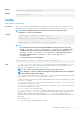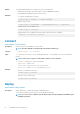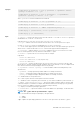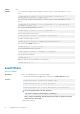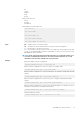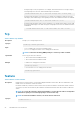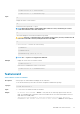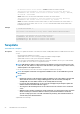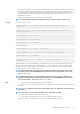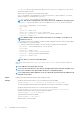CLI Guide
• -d — The -d, or directory option specifies the directory on the TFTP server or on CMC’s host server, where
the firmware update file resides.
Specifies the source path where the firmware image resides.
Default: Designated TFTP default directory on that host for the file if -g option is absent. If -g is used, it
defaults to a directory configured on the TFTP server.
• -p — The -p option is used to upload the firmware image from the client.
NOTE: This option is only supported on the remote interface(s) and Windows operating systems.
•
-m <module> — Specifies the module or device to be updated. <module> is one of the following values:
• cmc-active — default state if –m is not specified.
• cmc-standby
• kvm
• server-<n> — where n=1–16
• server-<nx> — where n=1–8; x = a, b, c, d (lowercase)
• server-<g> <generation> — where generation = iDRAC or iDRAC6 only.
• iominf-<n> — where n = 1–6
NOTE: Multiple modules can be specified except iominf-<n>, for example, –m <module 1> –m
<module 2> and so on.
• -f — Specifies the FTP server IP address or FQDN, username, and password used for firmware image. Applies
FTP download process for firmware update.
• -c — Cancels an ongoing firmware update. The cancel operation is supports the following values:
• cmc-active — This is the default option if -m is not specified.
• cmc-standby
• server-<n> — where n = 1 to 16
• server-<nx> — where n = 1 to 8; x = a to d (lowercase)
• server-<g> — where g = generation (iDRAC, iDRAC6)
• iominf-<n> — where n = 1 to 6
• kvm
NOTE: Omit -m to cancel an active CMC update.
CMC version 3.00 accepts IPv4 or fully qualified domain names (FQDN) for both FTP and TFTP
servers.
NOTE:
CMC does not support FTP over IPv6.
NOTE: You can specify the cmc-active and cmc-standby modules at the same time along with one or
more server-n modules. This option enables the devices to be updated together.
NOTE: Verify that the update applied to servers for a particular generation has been validated for all
impacted server models.
Output
Displays a message indicating the operation that is being performed.
Example
• Upload the firmware image from the TFTP server and start the firmware update.
racadm fwupdate -g -u -a 192.168.0.2 -d firmimg.cmc -m cmc-active
TFTP firmware update has been initiated. This update process may take several minutes to complete.
• Upload the firmware image from the FTP server and start the firmware update.
racadm fwupdate -f 192.168.0.100 fred xxx -d firmimg.cmc -m cmc-active
• Upload a firmware image from the client and start firmware update.
racadm fwupdate -p -u -d firmimg.cmc
• Start IOM infrastructure firmware update.
racadm fwupdate -u -m iominf-1
• Update firmware on both the CMCs.
30 RACADM Subcommand Details