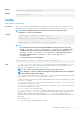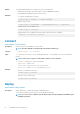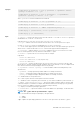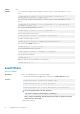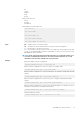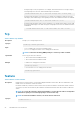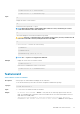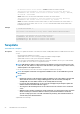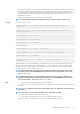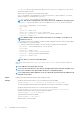CLI Guide
• For Dell’s 13th generation of PowerEdge servers and later, CMC firmware includes a signature which is verified
by CMC before update to ensure the authenticity of the uploaded firmware. The firmware update process is
successful only if the firmware image is authenticated by CMC to be a valid image from the service provider and
has not been altered. The firmware update process is stopped if CMC cannot verify the signature of the
uploaded firmware image.
• Upload firmware image from TFTP server and start firmware update.
NOTE: Run the firmware update command through only one remote racadm session at a time.
Synopsis
For SSH or Telnet or Serial:
racadm fwupdate -g -u -a <tftp_server_ip_address_or_FQDN> -d <path> [-m
<module>]
racadm fwupdate -f <ftp_server_ip_address_or_FQDN> <username> <password> -d
<path> [-m <module>]
racadm fwupdate -u -m iominf-<n>
racadm fwupdate -s [-m <module>]
racadm fwupdate -c [-m <module>]
For Remote RACADM:
racadm fwupdate -p -u -d <path> [-m <module>]
racadm fwupdate -g -u -a 192.168.0.10 -d firmimg.cmc -m cmc-active
racadm fwupdate -r [-m <module>]
racadm -r 192.168.0.120 -u <username> -p <password> fwupdate -p -u -d
firming.cmc
When using FTP, if you provide the full path to the image file on the CLI, then the CMC uses that path to locate
that file on the host. If full path is not provided and the host system is running Linux or another variant of UNIX,
then CMC searches the home directory of the specified user for the file. If the host system is running Windows,
then a default folder, such as
C:\ftproot is searched.
NOTE:
When attempting to run firmware update task, if the firmware image path length is greater
than 256 characters, remote RACADM client exits with the error message "ERROR: Specified
path is too long".
NOTE: When attempting to run firmware update task using racadm fwupdate command, if the
firmware image path length is greater than 256 characters. Remote RACADM client exits with the
error message "ERROR: Specified path is too long".
Input
• —u — Performs the firmware update operation (used with -p and -g).
• —s — Displays the status of the firmware update. Use this option by itself. Lists active SD card features and SD
card status.
NOTE: Use —m to display the status of the module update. Omit -m to display the status of the active
CMC update.
NOTE: The value all is used only to obtain the status of all targets to update.
•
-g — Downloads the firmware update using the TFTP server.
• -a — The IP Address option specifies the TFTP server IP address, used with -g option.
Specifies the TFTP server IP address or FQDN used for the firmware image (used with -g).
RACADM Subcommand Details 29