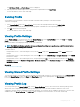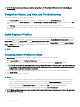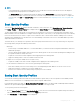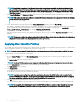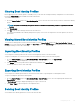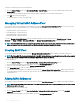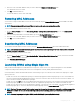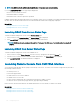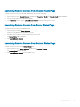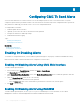Users Guide
NOTE: For information on operation and associated log reporting in Dell PowerEdge M4110 servers, refer to the EqualLogic
documentation.
Completion Status, Log View, and Troubleshooting
To check the completion status of an applied server prole:
1 In the Server Proles page, note down the Job ID (JID) of the submitted job from the Recent Prole Log section.
2
In the system tree, go to Server Overview and click Troubleshooting > Lifecycle Controller Jobs. Look up the same JID in the Jobs
table.
3 Click View Log link to view the results of Lclogview from the iDRAC Lifecycle Controller for the specic server.
The results displayed for the completion or failure are similar to the information displayed in the iDRAC Lifecycle Controller log for the
specic server.
Quick Deploy of Proles
The Quick Deploy feature enables you to assign a stored prole to a server slot. Any server supporting server cloning inserted into that slot
is congured using the assigned prole. You can perform the Quick Deploy action only if the Action When Server is Inserted option in the
Deploy iDRAC page is set to Server Prole option or Quick Deploy and Server Prole option. Selecting one of these options allows to
apply the server prole assigned when a new server is inserted in the chassis. To go to the Deploy iDRAC page, select Server Overview >
Setup > iDRAC. Proles that can be deployed are stored in the SD card or remote share. To set up the proles for quick deploy, you must
have Chassis Administrator privileges.
NOTE
:
Assigning Server Proles to Slots
The Server Proles page enables you to assign server proles to slots. To assign a prole to the chassis slots:
1 In the Server Proles page, click Proles for QuickDeploy section.
The current prole assignments are displayed for the slots in the select boxes contained in the Assign Prole column.
NOTE
: You can perform the Quick Deploy action only if the Action When Server is Inserted option in the Deploy iDRAC page
is set to Server Prole or Quick Deploy and Server Prole. Selecting one of these options allows to apply the server prole
assigned when a new server is inserted in the chassis.
2 From the drop-down menu, select the prole to assign to the required slot. You can select a prole to apply to multiple slots.
3 Click Assign Prole.
The prole is assigned to the selected slots
NOTE
:
• A slot that does not have any prole assigned to it is indicated by the term “No Prole Selected” that appears in the select box.
• To remove a prole assignment from one or more slots, select the slots and click Remove Assignment A message is displayed
warning you that removing a prole from the slot or slots removes the conguration settings in the prole from any server (s)
inserted in the slot (s) when Quick Deploy Proles feature is enabled. Click OK to remove the prole assignments.
• To remove all prole assignments from a slot, in the drop-down menu, select No Prole Selected.
NOTE: When a prole is deployed to a server using the Quick Deploy Proles feature, the progress and results of the application
are retained in the Prole Log.
122 Conguring Server