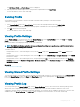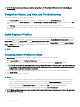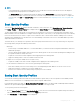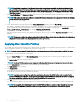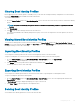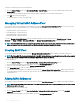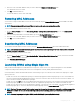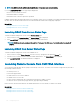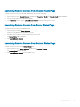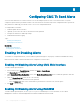Users Guide
The Edit Server Prole — <Prole Name> section is displayed.
2 Edit the prole name and description of the server prole as required and then click Save Prole.
For more information, see the CMC Online Help.
Deleting Prole
You can delete a server prole that is stored on the CMC nonvolatile media (SD Card) or on the Network Share.
To delete a stored prole:
1 In the Server Proles page, in the Stored Proles section, select the required prole and then click Delete Prole.
A warning message is displayed indicating that deleting a prole would delete the selected prole permanently.
2 Click OK to delete the selected prole.
For more information, see the CMC Online Help.
Viewing Prole Settings
To view Prole settings for a selected server, go to the Server Proles page. In the Server Proles section, click View in the Server
Prole
column for the required server. The View Settings page is displayed.
For more information on the displayed settings, see the CMC Online Help.
NOTE
: The CMC Server Cloning application retrieves and displays the settings for a specic server, only if the Collect System
Inventory on Restart (CSIOR) option is enabled.
To enable CSIOR on:
• 11th generation servers — After rebooting the server, from the Ctrl-E setup, select System Services, enable CSIOR and save the
changes.
• 12th generation servers — After rebooting the server, from the F2 setup, select iDRAC Settings > Lifecycle Controller, enable CSIOR
and save the changes.
• 13th generation servers —After rebooting the server, when prompted, press F10 to access Lifecycle Controller. Go to the Hardware
Inventory
page by selecting Hardware Conguration > Hardware Inventory. On the Hardware Inventory page, click Collect System
Inventory on Restart.
Related link
Accessing Server Proles Page
Viewing Stored Prole Settings
To view prole settings of server proles stored on the CMC nonvolatile media (SD Card) or on a network share, go to the Server Proles
page. In the Stored Proles section, click View in the View Prole column for the required prole. The View Settings page is displayed.
For more information on the displayed settings, see the CMC Online Help.
Viewing Prole Log
To view the prole log, in the Server Proles page, see the Recent Prole Log section. This section lists the 10 latest prole log entries
directly from server conguration operations. Each log entry displays the severity, the time and date of submission of the server
conguration operation, and the conguration log message description. The log entries are also available in the RAC log. To view the other
available entries, click Go to Prole Log. The Prole Log page is displayed. For more information, see the CMC Online Help.
Conguring
Server 121