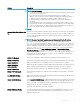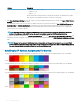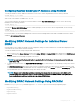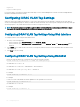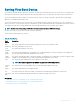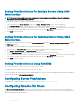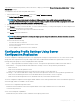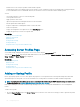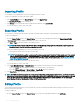Users Guide
The Save Prole section is displayed.
2 Select Extended Storage or Network Share as the location to save the prole.
NOTE: The Network Share option is enabled and the details are displayed in the Stored Proles section only if the network
share is mounted and is accessible. If the Network Share is not connected, congure the Network Share for the chassis. To
congure the Network Share, click Edit in the Stored Proles section. For more information see Conguring Network Share
Using CMC Web Interface.
3 In the Prole Name and Description elds, enter the prole name and description (optional), and click Save Prole.
NOTE: When saving a Server Prole, the standard ASCII extended character set is supported. However, the following
special characters are not supported:
), “, ., *, >, <, \, /, :, |, #, ?, and ,
CMC communicates with the Lifecycle Controller to get the available server prole settings and store them as a named prole.
A progress indicator indicates that the Save operation is in progress. After the action is complete, a message, "Operation Successful" is
displayed.
NOTE: The process to gather the settings runs in the background. Hence, it may take some time before the new prole is
displayed. If the new prole is not displayed, check the prole log for errors.
Related link
Accessing Server Proles Page
Applying Prole
Server cloning is possible only when server proles are available as stored proles in the nonvolatile media on the CMC or stored on the
remote share. To initiate a server conguration operation, you can apply a stored prole to one or more servers.
NOTE
: If a server does not support Lifecycle Controller or the chassis is powered o, you cannot apply a prole to the server.
To apply a prole to one or more servers:
1 Go to the Server Proles page. In the Save and Apply Proles section, select the server or servers for which you want to apply the
selected prole.
The Select Prole drop-down menu gets enabled.
NOTE
: The Select Prole drop-down menu displays all available proles, sorted by type, including those that are on the
remote share and SD card.
2 From the Select Prole drop-down menu, select the prole that you want to apply.
The Apply Prole option gets enabled.
3 Click Apply Prole.
A warning message is displayed that applying a new server prole overwrites the current settings and also reboots the selected
servers. You are prompted to conrm if you want to continue the operation.
NOTE
: To perform server conguration replication operations on servers, the CSIOR option must be enabled for the
servers. If CSIOR option is disabled, a warning message is displayed that CSIOR is not enabled for the servers. To complete
the server conguration replication operation, make sure to enable CSIOR option on the servers .
4 Click OK to apply the prole to the selected server.
The selected prole is applied to the server(s) and the server(s) may be rebooted immediately, if necessary. For more information, see
the CMC Online Help.
Related link
Accessing Server Proles Page
Conguring
Server 119