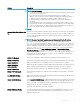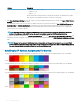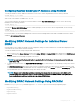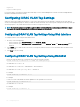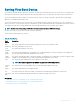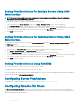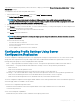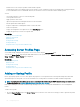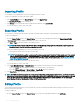Users Guide
• iDRAC version 3.2 & 1.0 only accept BIOS or BIOS and Boot proles.
• Saving a prole from a server iDRAC with Lifecycle Controller 2 version 1.1 and later results in a All Settings prole. Saving a prole from
a server with iDRAC version 3.2 and iDRAC with Lifecycle Controller 2 version 1.0 will result in a BIOS and Boot prole.
You can:
• View prole settings on a server or from a saved prole.
• Save a prole from a server.
• Apply a prole to other servers.
• Import stored proles from a management station or remote le share.
• Edit the prole name and description.
• Export stored proles to a management station or remote le share.
• Delete stored proles.
• Deploy selected proles to the target devices using Quick Deploy option.
• Display the log activity for recent server prole tasks.
Related links
Accessing Server Proles Page
Adding or Saving Prole
Applying Prole
Viewing Prole Settings
Viewing Prole Log
Completion Status, Log View, and Troubleshooting
Accessing Server Proles Page
You can add, manage, and apply server proles to one or more servers using the Server Proles page.
To access the Server Proles page using the CMC Web interface, in the system tree, go to Chassis Overview > Server Overview. Click
Setup > Proles. The Server Proles page is displayed.
Related links
Adding or Saving Prole
Applying Prole
Viewing Prole Settings
Viewing Prole Log
Completion Status, Log View, and Troubleshooting
Adding or Saving Prole
Before copying the properties of a server, rst capture the properties to a stored prole. Create a stored prole and provide a name and
optional description for each prole. You can save a maximum of 16 stored proles on the CMC nonvolatile extended storage media.
NOTE
: If a remote share is available, you can store a maximum of 100 proles using the CMC extended storage and remote share.
For more information see Conguring Network Share Using CMC Web Interface.
Removing or disabling the nonvolatile extended storage media prevents access to stored prole and disables the Server Conguration
feature.
To add or save a prole:
1 Go to the Server Proles page. In the Server Proles section, select the server from whose settings you want to generate the prole,
and then click Save Prole.
118
Conguring Server