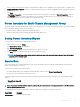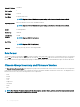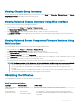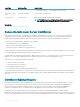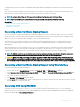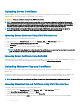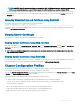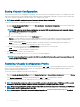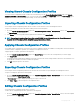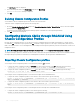Users Guide
Uploading Server Certicate
After generating a CSR, you can upload the signed SSL server certicate to the CMC rmware. CMC resets after the certicate is
uploaded. CMC accepts only X509, Base 64 encoded Web server certicates.
CAUTION: During the certicate upload process, CMC is not available.
NOTE: If you upload a certicate and try to view it immediately, an error message is displayed indicating that the requested
operation cannot be performed. This happens because the web server is in the process of restarting with the new certicate.
After the web server restarts, the certicate is uploaded successfully and you can view the new certicate. After uploading a
certicate, you may experience a delay of around one minute before being able to view the uploaded certicate.
NOTE: You can upload a self-signed certicate (generated using the CSR feature) only once. Any attempt to upload the
certicate a second time is not successful, as the private key is deleted after the rst certicate upload.
Uploading Server Certicate Using CMC Web Interface
To upload a server certicate using the CMC Web interface:
1 In the system tree, go to Chassis Overview, and then click Network > SSL. The SSL Main Menu is displayed.
2 Select Upload Server Certicate Based on Generated CSR option and click Next.
3 Click Choose File and specify the certicate le.
4 Click Apply. If the certicate is invalid, an error message is displayed.
NOTE
: The File Path value displays the relative le path of the certicate you are uploading. You must type the absolute le
path, which includes the full path and the complete le name and le extension.
Uploading Server Certicate Using RACADM
To upload the SSL server certicate, use the sslcertupload command. For more information, see the Chassis Management Controller
for Dell PowerEdge M1000e RACADM Command Line Reference Guide
available at dell.com/support/manuals.
Uploading Webserver Key and Certicate
You can upload a Web server key and a server certicate for the Web server key. The server certicate is issued by the Certicate
Authority (CA).
The Web server certicate is an essential component used by the SSL encryption process. It authenticates itself to an SSL-enabled client,
and allows the client to authenticate itself to the server, thereby enabling both the systems to establish an encrypted connection.
NOTE
: To upload a Web server key and server certicate, you must have Chassis Conguration Administrator privileges.
Uploading Webserver Key and Certicate Using CMC Web Interface
To upload a webserver key and certicate using the CMC Web interface:
1 In the system tree, go to Chassis Overview and click Network > SSL. The SSL Main Menu is displayed.
2 Select Upload Web Key and Certicate option and click Next.
3 Specify the Private Key File and the Certicate File by clicking Choose File.
4 After both the les are uploaded, click Apply. If the Web server key and certicate do not match, an error message is displayed.
96
Conguring CMC