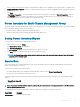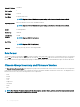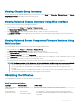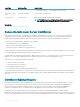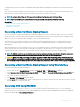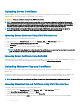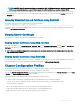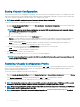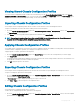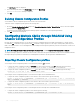Users Guide
Viewing Chassis Group Inventory
To view the chassis group using CMC Web interface, in the system tree, select Group. Click Properties > Firmware Version. The Chassis
Group Firmware Version page displays all the chassis in the group.
Viewing Selected Chassis Inventory Using Web Interface
To view the selected chassis inventory using CMC Web interface:
1 In the system tree, select Group. click Properties > Firmware Version.
The Chassis Group Firmware Version page displays all the chassis in the group.
2 In the Select a Chassis section, select the member chassis for which you want to view the inventory.
The Firmware View Filter section displays the server inventory for the selected chassis and the rmware versions of all the server
components.
Viewing Selected Server Component Firmware Versions Using
Web Interface
To view the rmware versions of selected server components using CMC Web interface:
1 In the system tree, select Group. Click Properties > Firmware Version.
The Chassis Group Firmware Version page displays all the chassis in the group.
2 In the Select a Chassis section, select the member chassis for which you want to view the inventory.
3 In the Firmware View Filter section, select Components.
4 In the Components list, select the required component- BIOS, iDRAC, CPLD, USC, Diagnostics, OS Drive, RAID devices (up to 2), and
NIC devices (up to 6), for which you want to view the rmware version.
The rmware versions of the selected component for all the servers in the selected member chassis are displayed.
NOTE
: The rmware versions of USC, Diagnostics, OS Drive, RAID devices, and NIC devices of servers are not available if:
• The server belongs to the 10th generation of PowerEdge servers. These servers do not support Lifecycle Controller.
• The server belongs to the 11th generation of PowerEdge servers, but the iDRAC rmware does not support Lifecycle
Controller.
• The CMC rmware version of a member chassis is earlier to version 4.45. In this case, the components of all the servers in
this chassis are not displayed, even if the servers support Lifecycle Controller.
Obtaining
Certicates
The following table lists the types of certicates based on the login type.
Table 17. Types of Login and
Certicate
Login Type Certicate Type How to Obtain
Single Sign-on using
Active Directory
Trusted CA certicate Generate a CSR and get it signed from a Certicate Authority.
Smart Card login as
Active Directory user
• User certicate
• Trusted CA certicate
• User Certicate — Export the smart card user certicate as Base64-
encoded le using the card management software provided by the smart
card vendor.
Conguring CMC 93