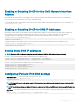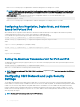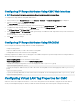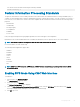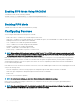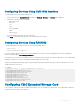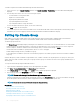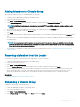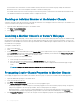Users Guide
The lead chassis then communicates to all the members that they have been removed from the group. Finally the lead chassis
discontinues its role. It can now be assigned as a member or a leader of another group.
The member chassis may not receive the message, if a network issue prevents contact between the leader and the member. In this
case, disable the member from the member chassis to complete the removal.
Disabling an Individual Member at the Member Chassis
Sometimes a member cannot be removed from a group by the lead chassis. This can happen if network connectivity to the member is lost.
To remove a member from a group at the member chassis:
1 Login with chassis administrator privileges to the member chassis.
2 Click Setup > Group Administration.
3 Select None, and then click Apply.
Launching a Member Chassis’s or Server’s Web page
Links to a member chassis’s Web page, a server’s Remote Console or the server iDRAC’s Web page within the group are available through
the lead chassis’s group page. You can use the same user name and password that was used to log in to the lead chassis, to log in to the
member device. If the member device has the same login credentials, then no additional login is required. Otherwise, the user is directed to
the member device’s login page.
To navigate to member devices:
1 Log in to the lead chassis.
2 Select Group: name in the tree.
3 If a member CMC is the required destination, select Launch CMC for the required chassis. If you try logging in to the member chassis
using Launch CMC when both the leader and chassis are FIPS enabled or disabled, you are directed to the Chassis Group Health
page. Else, you are directed to the Login page of the member chassis.
If a server in a chassis is the required destination:
a Select the image of the destination chassis.
b In the chassis image that is displayed under the Health and Alerts pane, select the server.
c In the box labeled Quick Links, select the destination device. A new window is displayed with the destination page or login
screen.
NOTE
: In MCM, all the Quick Links associated with the servers are not displayed.
Propagating Leader Chassis Properties to Member Chassis
You can apply the properties from the leader to the member chassis of a group. To synchronize a member with the leader properties:
1 Login with administrator privileges to the leader chassis.
2 Select the Lead chassis in the tree.
3 Click Setup > Group Administration.
4 In the Chassis Properties Propagation section, select one of the propagation types:
• On-Change Propagation — Select this option for automatic propagation of the selected chassis property settings. The property
changes are propagated to all current group members, whenever lead properties are changed.
• Manual Propagation — Select this option for manual propagation of the chassis group leader properties with its members. The
lead chassis property settings are propagated to group members only when a lead chassis administrator clicks Propagate.
5 In the Propagation Properties section, select the categories of lead conguration properties to be propagated to member chassis.
90
Conguring CMC