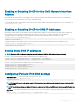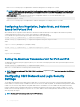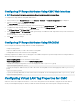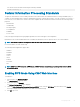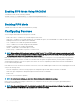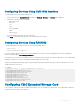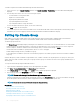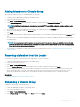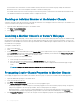Users Guide
Adding Members to Chassis Group
After the Chassis Group is setup, you can add members to the group:
1 Login with chassis administrator privileges to the leader chassis.
2 Select the Lead chassis in the tree.
3 Click Setup > Group Administration.
4 Under Group Management, enter the member’s IP address or DNS name in the Hostname/IP Address eld.
NOTE: For MCM to function properly, you must use the default HTTPS port (443) on all group members and the leader
chassis.
5 Enter a user name with chassis administrator privileges on the member chassis, in the Username eld.
6 Enter the corresponding password in the Password eld.
7 Click Apply.
8 Repeat step 4 through step 8 to add a maximum of eight members. The new members’ Chassis Names appear in the Members dialog
box.
The status of the new member is displayed by selecting the Group in the tree. Details are available by clicking on the chassis image or
the details button.
NOTE: The credentials entered for a member are passed securely to the member chassis, to establish a trust relationship
between the member and lead chassis. The credentials are not persisted on either chassis, and are never exchanged again
after the initial trust relationship is established.
For information on propagation of leader chassis properties to member chassis, see the Propagating Leader Chassis Properties to
Member Chassis
Removing a Member from the Leader
You can remove a member from the group from the lead chassis. To remove a member:
1 Login with chassis administrator privileges to the leader chassis.
2 Select the Lead chassis in the tree.
3 Click Setup > Group Administration.
4 From the Remove Members list, select the member’s name or names to be deleted, and then click Apply.
The lead chassis then communicates to the member or members, if more than one is selected, that it has been removed from the
group. The member name is removed. The member chassis may not receive the message, if a network issue prevents contact
between the leader and the member. In this case, disable the member from the member chassis to complete the removal.
Related links
Disabling an Individual Member at the Member Chassis
Disbanding a Chassis Group
To disband a chassis group from the lead chassis:
1 Login with administrator privileges to the leader chassis.
2 Select the Lead chassis in the tree.
3 Click Setup > Group Administration.
4 In the Chassis Group page, under Role, select None, and then click Apply.
Conguring
CMC 89