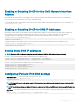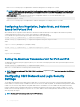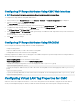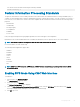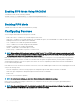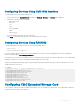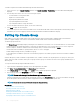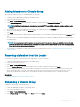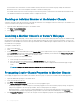Users Guide
To enable or repair the Removable Flash Media using the CMC Web interface:
1 In the System tree, go to Chassis Overview, and then click Chassis Controller > Flash Media. The Removable Flash Media page is
displayed.
2 From the drop-down menu, select one of the following as required:
• Use ash media for storing chassis data
• Repair active controller media
• Begin replicating data between media
• Stop replicating data between media
• Stop using ash media for storing chassis data
For more information about these options, see the CMC Online Help.
3 Click Apply to apply the selected option.
If two CMCs are present in the chassis, both CMCs must contain ash media. CMC features which depend on ash media (except for
Flexaddress) do not function properly until the Dell-authorized media is installed and enabled on this page.
Setting Up Chassis Group
CMC enables you to monitor multiple chassis from a single lead chassis. When a Chassis Group is enabled, CMC in the lead chassis
generates a graphical display of the status of the lead chassis and all member chassis within the Chassis Group.
The Chassis group features are:
• The Chassis Group page displays images portraying the front and back of each chassis, a set for the leader and a set for each member.
• Health concerns for the leader and members of a group are recognized by red or yellow overlays and an X or an ! on the component
with the symptoms. Details are visible below the chassis image when you click the chassis image or Details.
• Quick Launch links are available for opening member chassis’s or server’s web pages.
• A blade and Input/Output inventory is available for a group.
• A selectable option is available to synchronize a new member’s properties to the leader’s properties when the new member is added to
the group.
A Chassis Group may contain a maximum of eight members. Also, a leader or member can only participate in one group. You cannot join a
chassis, either as a leader or member, that is part of a group to another group. You can delete the chassis from a group and add it later to a
dierent group.
To set up the Chassis Group using the CMC Web interface:
1 Log in with chassis administrator privileges to the chassis planned as the leader.
2 Click Setup > Group Administration. The Chassis Group page is displayed.
3 In the Chassis Group page, under Role, select Leader. A eld to add the group name is displayed.
4 Enter the group name in the Group Name eld, and then click Apply.
NOTE
: The same rules that apply for a domain name apply to the group name.
When the Chassis Group is created, the GUI automatically switches to the Chassis Group page. The system tree indicates the group
by the Group Name and the lead chassis and the unpopulated member chassis appear in the system tree.
NOTE
: Ensure that the version of the leader chassis is always the latest.
Related links
Adding Members to Chassis Group
Removing a Member from the Leader
Disbanding a Chassis Group
Disabling an Individual Member at the Member Chassis
Launching a Member Chassis’s or Server’s Web page
Propagating Leader Chassis Properties to Member Chassis
88
Conguring CMC