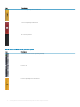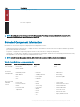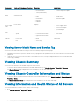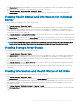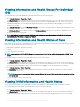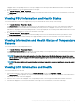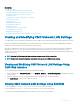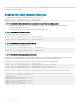Users Guide
The Chassis Health page displays a graphical overview of all the servers installed in the chassis. Server health status is indicated by
the overlay of the server subgraphic. For more information, see the CMC Online Help.
2 Go to Chassis Overview > Server Overview > Properties > Status.
The Servers Status page provides overviews of the servers in the chassis. For more information, see the CMC Online Help.
Viewing Health Status and Information for Individual
Server
To view health status for individual servers, do any of the following:
1 Go to Chassis Overview > Properties > Health.
The Chassis Health page displays a graphical overview of all the servers installed in the chassis. Server health status is indicated by
the overlay of the server subgraphic. Move the cursor to hover over an individual server subgraphic. A corresponding text hint or
screen tip provides additional information for that server. Click the server subgraphic to view the IOM information on the right. For
more information, see the CMC Online Help.
2 Go to Chassis Overview and expand Server Overview in the system tree. All the servers (1–16) appear in the expanded list. Click the
server (slot) you want to view.
The Server Status page (separate from the Servers Status page) provides the health status of the server in the chassis and a launch
point to the iDRAC Web interface, which is the rmware used to manage the server. For more information, see the CMC Online Help.
NOTE: To use the iDRAC Web interface, you must have an iDRAC user name and password. For more information about
iDRAC and the using the iDRAC Web interface, see the
Integrated Dell Remote Access Controller User’s Guide
.
Viewing Storage Array Status
To view health status for storage servers, do any of the following:
1 Go to Chassis Overview > Properties > Health.
The Chassis Health page displays a graphical overview of all the servers installed in the chassis. Server health status is indicated by
the overlay of the server subgraphic. Move the cursor to hover over an individual server subgraphic. A corresponding text hint or
screen tip provides additional information for that server. Click the server subgraphic to view the IOM information on the right. For
more information, see the CMC Online Help.
2 Go to Chassis Overview and expand Server Overview in the system tree. All the slots (1–16) appear in the expanded list. Click the
slot where the storage array is inserted.
The Storage Array Status page provides the health status and properties of the storage array. For more information, see the CMC
Online Help.
Viewing Information and Health Status of All IOMs
To view health status of the IOMs, in the CMC Web interface, do any of the following:
1 Go to Chassis Overview > Properties > Health.
The Chassis Health page is displayed. The lower section of Chassis Graphics depicts the rear view of the chassis and contains the
health status for the IOMs. IOM health status is indicated by the overlay of the IOM subgraphic. Move the cursor to hover over the
individual IOM subgraphic. The text hint provides additional information on that IOM. Click the IOM subgraphic to view the IOM
information on the right.
2 Go to Chassis Overview > I/O Module Overview > Properties > Status.
The I/O Module Status page provides overviews of all IOMs associated with the chassis. For more information, see the CMC Online
Help.
Viewing Chassis Information and Monitoring Chassis and Component Health
75