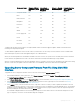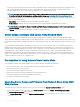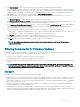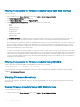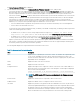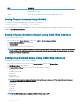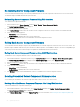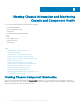Users Guide
Filtering Components for Firmware Updates Using CMC Web Interface
To lter the devices:
1 In the system tree, go to Server Overview, and then click Update > Server Component Update.
The Server Component Update page is displayed.
2 In the Choose Update Type section, select Update from File.
3 In the Component/Device Update Filter section, select one or more of the following:
• BIOS
• iDRAC
• Lifecycle Controller
• 32-Bit Diagnostics
• OS Driver Pack
• Network I/F Controller
• RAID Controller
The Firmware Inventory section displays only the associated components or devices across all servers present in the chassis. The
lter is a pass lter; this means that it only permits components or devices associated with the lter and excludes all others.
After the ltered set of components and devices is displayed in the inventory section, further ltering may occur when a component or
device is selected for update. For example, if the BIOS lter is selected, then the inventory section displays all the servers with only
their BIOS component. If a BIOS component on one of the servers is selected, the inventory is further ltered to display the servers
that match the model name of the selected server.
If no lter is selected and a selection for update of a component or device is made on the inventory section, then the lter associated
with that selection is automatically enabled. Further ltering may occur where the inventory section displays all the servers that have a
match for the selected component in terms of model, type or some form of identity. For example, if a BIOS component on one of the
servers is selected for update, the lter is set to the BIOS automatically and the inventory section displays the servers that match the
model name of the selected server.
Filtering Components for Firmware Updates Using RACADM
To lter components for Firmware Updates using RACADM, use the getversion command:
racadm getversion -l [-m <module>] [-f <filter>]
For more information, see the Chassis Management Controller for Dell PowerEdge M1000e RACADM Command Line Reference Guide
available at dell.com/support/manuals.
Viewing Firmware Inventory
You can view the summary of the rmware versions for all components and devices for all servers currently present in the chassis along
with their status.
Viewing Firmware Inventory Using CMC Web Interface
To view the rmware inventory:
1 In the system tree, go to Server Overview, and then click Update > Server Component Update.
64
Updating Firmware