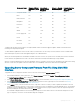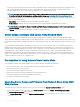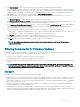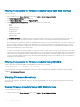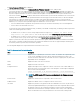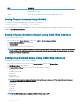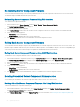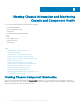Users Guide
3 Click Save Inventory to export the chassis inventory le that contains the components and rmware details.
The Inventory.xml le is saved on an external system. The Dell Repository Manager uses the inventory.xml le to create customized
bundles of updates. This Rrepositry is stored in the CIFS or NFS Share congured by CMC. For information on creating a repository
using the Dell Repository Manger, see the Dell Repository Manager Data Center Version 1.8 User’s Guide and the Dell Repository
Manager Business Client Version 1.8 User’s Guide available at dell.com/support/manuals.
4 If the Network Share is not connected, congure the Network Share for the chassis. For more information see Conguring Network
Share Using CMC Web Interface.
5 Click Check for Updates to view the rmware updates available in the network share.
The Component/Device Firmware Inventory section displays the current rmware versions of the components and devices across all
the servers present in the chassis and rmware versions of the DUPs available in the Network Share.
6 In the Component/Device Firmware Inventory section, select the check box against Select/Deselect All to select all the supported
servers. Alternatively, select the check box against the server for which you want to update the server component rmware. You
cannot select individual components for the server.
7 Select one of the following options to specify if a system reboot is required after the updates are scheduled:
• Reboot Now — Updates are scheduled and the server is rebooted, immediately applying the updates to the server components.
• On Next Reboot — Updates are scheduled but are applied only after the next server reboot.
8 Click Update to schedule rmware updates for the available components of the selected servers.
A message is displayed based on the type of updates contained and asking you to conrm if you want to continue.
9 Click OK to continue and complete scheduling the rmware update for the selected servers.
NOTE: The Job Status column displays the job status of the operations scheduled on the server. The job status is
dynamically updated.
Filtering Components for Firmware Updates
Information for all the components and devices across all servers is retrieved at one time. To manage this large amount of information, the
Lifecycle Controller provides various ltering mechanisms. These lters enable you to:
• Select one or more categories of components or devices for easy viewing.
• Compare rmware versions of components and devices across the server.
• Filter the selected components and devices automatically, to narrow the category of a particular component or device based on types
or models.
NOTE
: Automatic ltering feature is important while using the Dell Update Package (DUP). The update programming of a
DUP can be based on the type or model of a component or device. The automatic ltering behavior is designed to minimize
the subsequent selection decisions after an initial selection is made.
Examples
Following are some examples where the ltering mechanisms are applied:
• If the BIOS lter is selected, only the BIOS inventory for all servers is displayed. If the set of servers consists of a number of server
models, and a server is selected for BIOS update, the automatic ltering logic automatically removes all the other servers that do not
match with the model of the selected server. This ensures that the selection of the BIOS rmware update image (DUP) is compatible
with the correct model of the server.
Sometimes, a BIOS rmware update image may be compatible across a number of server models. Such optimizations are ignored in
case this compatibility is no longer true in the future.
• Automatic ltering is important for rmware updates of Network Interface Controllers (NIC) and RAID Controllers. These device
categories have dierent types and models. Similarly, the rmware update images (DUP) may be available in optimized forms where a
single DUP may be programmed to update multiple types or models of devices of a given category.
Updating Firmware
63