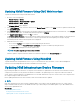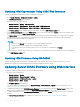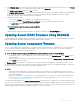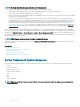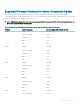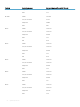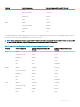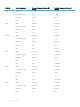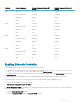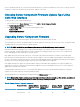Users Guide
4 In the Firmware Image eld, enter the path to the rmware image le on the management station or shared network, or click Browse
to navigate to the le location. The default iDRAC rmware image name is rming.imc.
5 Click Begin Firmware Update and then click Yes to continue.
The Firmware Update Progress section provides rmware update status information. A status indicator displays on the page while the
image le uploads. File transfer time varies based on connection speed. When the internal update process begins, the page
automatically refreshes and the Firmware update timer is displayed.
6 Additional instructions to follow:
• Do not click the Refresh icon or navigate to another page during the le transfer.
• To cancel the process, click Cancel File Transfer and Update. This option is available only during le transfer.
• The Update State eld displays the rmware update status.
NOTE: It may take up to 10 minutes to update the iDRAC
rmware.
When the update is complete, iKVM resets and the new rmware is displayed on the Firmware Update page.
Updating Server iDRAC Firmware Using RACADM
To update iDRAC rmware using RACADM, use the fwupdate subcommand. For more information, see Chassis Management Controller for
Dell PowerEdge M1000e RACADM Command Line Reference Guide for iDRAC and CMC.
Updating Server Component Firmware
The one-to-many update feature in CMC enables you to update server component rmware across multiple servers. You can update the
server components using the Dell Update Packages available on the local system or on a network share. This operation is enabled by
leveraging the Lifecycle Controller functionality on the server.
NOTE
: To update component rmware, the CSIOR option must be enabled for servers. To enable CSIOR on:
• 11th generation servers — After restarting the server, from the CTRL-E setup, select System Services, enable CSIOR, and then
save the changes.
• 12th generation servers and later— After restarting the server, from the F2 setup, select iDRAC Settings > Lifecycle Controller,
enable CSIOR and save the changes.
The Update from File method enables you to update the server component rmware using DUP les stored on a local system. You can
select the individual server components to update the rmware using the required DUP les. You can update large number of components
at a time by using an SD Card to store DUP le of more than 48 MB memory size.
NOTE
:
• While selecting the individual server components for update, make sure that there are no dependencies between the selected
components. If not, selecting some components that have dependencies on other components for update may cause the server to
stop functioning abruptly.
• Make sure to update the server components in the recommended order. If not, the process of component rmware update may
become unsuccessful. For more information about updating the server component rmware, see Recommended Workow for
Performing Updates on PowerEdge Servers.
The Single Click all blade update or the Update from Network Share method enables you to update the server component rmware using
DUP les stored on a network share. You can use the Dell Repository Manager (DRM) based update feature to access the DUP les stored
on a network share and update the server components in a single operation. You can set up a custom remote repository of rmware DUPs
and binary images, using the Dell Repository Manager, and share it on the Network Share.
Updating Firmware
53