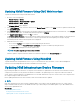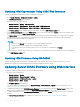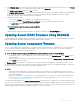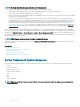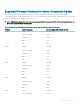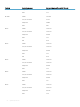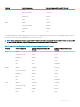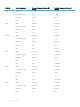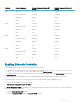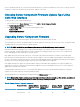Users Guide
Updating IOM Coprocessor Using CMC Web Interface
To update the IOM Infrastructure device rmware, in the CMC Web interface:
1 Go to Chassis Overview > I/O Module Overview > Update.
The IOM Firmware Update page is displayed.
Alternatively, go to any of the following:
• Chassis Overview > Update > IOM Coprocessor
• Chassis Overview > CMC Firmware > Apply CMC Update > IOM Coprocessor
• Chassis Overview > iKVM Firmware > Apply iKVM Update > IOM Coprocessor
The Firmware Update page is displayed, which provides a link to access the IOM Firmware Update page.
2 In the IOM Firmware Update page, in the IOM Firmware section, select the checkbox in the Update column for the IOM you want to
update the rmware and click Apply Firmware Update .
The Update Status section provides rmware update status information. A status indicator displays on the page while the image le
uploads. File transfer time varies based on connection speed. When the internal update process begins, the page automatically
refreshes and the Firmware update timer is displayed.
NOTE:
• Do not click the Refresh icon or navigate to another page during the le transfer.
• The le transfer timer is not displayed when updating IOMINF rmware.
• If the IOM Coprocessor has the latest rmware version, the check box is not displayed in the Update
column.
When the update is complete, there is a brief loss of connectivity to the IOM device since it resets and the new rmware is displayed
on the IOM Firmware Update page.
Updating IOM Firmware Using RACADM
To update IOM infrastructure device rmware using RACADM, use the fwupdate subcommand. For more information, see Chassis
Management Controller for Dell PowerEdge M1000e RACADM Command Line Reference Guide.
Updating Server iDRAC Firmware Using Web Interface
To update the iDRAC rmware in the server using in the CMC Web interface:
1 Go to any of the following pages:
• Chassis Overview > Update
• Chassis Overview > Chassis Controller > Update
• Chassis Overview > I/O Module Overview > Update
• Chassis Overview > iKVM > Update
The Firmware Update page is displayed.
You can also update server iDRAC rmware at Chassis Overview > Server Overview > Update . For more information, see the
Updating Server Component Firmware.
2 To update iDRAC rmware, in the iDRAC Enterprise Firmware section, select the check box in the Update Targets column for the
iKVM you want to update the rmware and click Apply iDRAC Enterprise Update and go to step 4.
3 To update iDRAC rmware, in the iDRAC Enterprise Firmware section, click the Update link for the server you want to update the
rmware.
The Server Component Update page is displayed. To continue, see the Updating Server Component Firmwaresection.
52
Updating Firmware