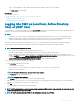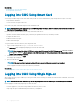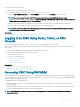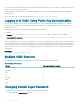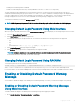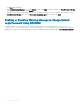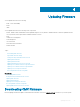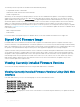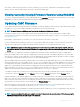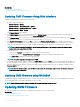Users Guide
The following software components are included with the CMC rmware package:
• Compiled CMC rmware code and data
• Web interface, JPEG, and other user interface data les
• Default conguration les
Alternatively, use the Dell Repository Manager (DRM) to check for the latest available rmware updates. The Dell Repository Manager
(DRM) ensures that the Dell systems are up-to-date with the latest BIOS, driver, rmware, and software. You can search for the latest
updates available from the Support site (support.dell.com) for supported platforms based on Brand and Model or a Service Tag. You can
download the updates or build a repository from the search results. For more information on using the DRM to search for latest rmware
updates, see Using Dell Repository Manager to Search for the Latest Updates on the Dell Support Site on the Dell Tech Center. For
information on saving the inventory le that DRM uses as input to create the repositories, see Saving Chassis Inventory Report Using CMC
Web Interface Saving Chassis Inventory Report Using CMC Web Interface. It is recommended to update the rmware for a M1000e chassis
in the following order:
• Blade components rmware
• CMC rmware
For more information on the update sequence for M1000e chassis, see the CMC Firmware 5.0 Release Notes on support site.
Signed CMC Firmware Image
For M1000e CMC version 5.0 and later, the rmware includes a signature. The CMC rmware performs a signature verication step to
ensure the authenticity of the uploaded rmware. The rmware update process is successful only if the rmware image is authenticated by
CMC to be a valid image from the service provider and has not been altered. The rmware update process is stopped if CMC cannot verify
the signature of the uploaded rmware image. A warning event is then logged and an appropriate error message is displayed.
Signature verication can be performed on rmware versions 3.1 and later. For rmware downgrade to M1000e CMC versions earlier than
3.1, rst update the rmware to a M1000e CMC version that is greater than or equal to 3.1 but less than 5.0. After this update, rmware
downgrade to earlier, unsigned M1000e CMC versions can be performed. CMC versions 5.0 and above carry the signature as part of the
released image and also carry the signature les of CMC versions 3.10, 3.20, 3.21, 4.0, 4.10, 4.11, 4.30, 4.31, 4.45, and 4.5 only. Therefore,
CMC rmware update is supported only for these rmware versions. For any version other than these, rst update to any of these
versions, and then update to the required version.
Viewing Currently Installed Firmware Versions
You can view the currently installed rmware versions using the CMC Web interface or RACADM.
Viewing Currently Installed Firmware Versions Using CMC Web
Interface
In the CMC Web interface, go to any of the following pages to view the current rmware versions:
• Chassis Overview > Update
• Chassis Overview > Chassis Controller > Update
• Chassis Overview > Server Overview > Update
• Chassis Overview > I/O Module Overview > Update
• Chassis Overview > iKVM > Update
The Firmware Update page displays the current version of the rmware for each listed component and allows you to update the rmware
to the latest revision.
48
Updating Firmware