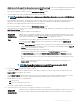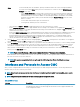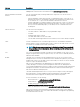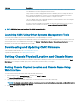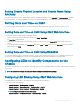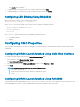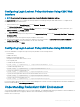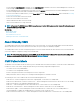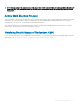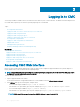Users Guide
Conguring Login Lockout Policy Attributes Using CMC Web
Interface
NOTE: To perform the following steps, you must have Chassis Conguration Administrator privilege.
The Log in Security enables you to congure the IP range attributes for CMC login using the CMC Web interface. To congure the IP
range attributes using CMC Web interface:
1 In the system tree, go to Chassis Overview and click Network > Network.
The Network Conguration page is displayed.
2 In the IPv4 Settings section, click Advanced Settings. Alternatively, to access the Log in Security page, in the system tree, go to
Chassis Overview, click Security > Log in.
The Log in Security page is displayed.
3 To enable the user blocking or IP blocking feature, in the Login Lockout Policy section, select Lockout by User Name or Lockout by
IP Address (IPV4).
The options to set the other login lockout policy attributes are activated.
4 Enter the required values for login lockout policy attributes in the activated elds — Lockout Fail Count, Lockout Fail Window, and
Lockout Penalty Time. For more information, see the CMC Online Help.
5 To save these settings, click Apply.
Conguring Login Lockout Policy Attributes Using RACADM
You can use RACADM to congure the Login lockout policy attributes for the following features:
• User blocking
• IP address blocking
• Number of login attempts allowed
• Timespan for the lockout failure counts to occur
• Lockout penalty time
• To enable user blocking feature, use:
racadm config -g cfgRacTuning -o cfgRacTuneUserBlkEnable <0|1>
• To enable IP blocking feature, use:
racadm config –g cfgRacTuning –o cfgRacTuneIPBlkEnable <0|1>
• To specify the number of login attempts, use:
racadm config –g cfgRacTuning –o cfgRacTuneIpBlkFailCount
• To specify the time span within which, lockout fail count failures must occur, use:
racadm config –g cfgRacTuning –o cfgRacTuneIpBlkFailWindow
• To specify value for lockout penalty time, use:
racadm config –g cfgRacTuning –o cfgRacTuneIpBlkPenaltyTime
For more information about these objects, see the Chassis Management Controller for Dell PowerEdge M1000e RACADM Command Line
Reference Guide available at dell.com/support/manuals.
Understanding Redundant CMC Environment
You can install a standby CMC that takes over if your active CMC fails. The redundant CMC may be pre-installed or can be installed later. It
is important that CMC network is properly cabled to ensure full redundancy or best performance.
Failovers can occur when you:
Installing and Setting Up CMC
37