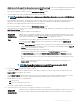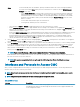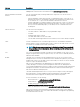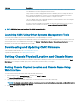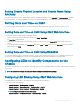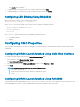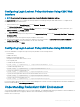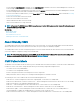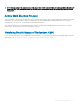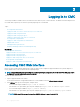Users Guide
The Identify page is displayed.
2 To enable blinking for a component LED, select required component and click Blink.
3 To disable blinking for a component LED, clear the required component and click UnBlink.
Conguring LED Blinking Using RACADM
Open a serial/Telnet/SSH text console to CMC, log in, and type:
racadm setled -m <module> [-l <ledState>]
where <module> species the module whose LED you want to congure. Conguration options:
• server-nx where n = 1-8 and x = a, b, c, or d
• switch-n where n=1–6
• cmc-active
and <ledState> species whether the LED should blink. Conguration options:
• 0 — not blinking (default)
• 1 — blinking
Conguring CMC Properties
You can congure CMC properties such as power budgeting, network settings, users, and SNMP and email alerts using the Web interface
or RACADM.
Conguring iDRAC Launch Method Using CMC Web Interface
To congure the iDRAC launch method from the General Chassis Settings page:
1 In the system tree, click Chassis Overview > Setup.
The General Chassis Settings page is displayed.
2 In the drop-down menu for the iDRAC Launch Method property, select IP Address or DNS.
3 Click Apply.
NOTE
: A DNS-based launch is used for any particular iDRAC only if:
• The chassis setting is DNS.
• CMC has detected that the specic iDRAC is congured with a DNS
name.
Conguring iDRAC Launch Method Using RACADM
To update CMC rmware using RACADM, use the cfgRacTuneIdracDNSLaunchEnable subcommand. For more information, see the
Chassis Management Controller for Dell PowerEdge M1000e RACADM Command Line Reference Guide.
36
Installing and Setting Up CMC