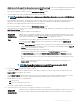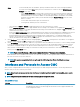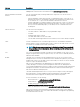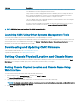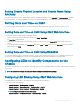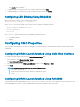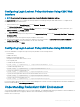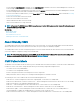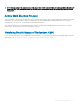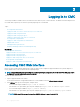Users Guide
Setting Chassis Physical Location and Chassis Name Using
RACADM
To set the chassis name or location, date and time using the command line interface, see the setsysinfo and setchassisname commands.
For more information, see Chassis Management Controller for Dell PowerEdge M1000e RACADM Command Line Reference Guide.
Setting Date and Time on CMC
You can set the date and time manually, or you can synchronize the date and time with a Network Time Protocol (NTP) server.
Setting Date and Time on CMC Using CMC Web Interface
To set the date and time on CMC using the CMC Web interface:
1 In the system tree, go to Chassis Overview, and then click Setup > Date/Time.
The Date/Time page is displayed.
2 To synchronize the date and time with a Network Time Protocol (NTP) server, select Enable NTP and specify up to three NTP
servers.
3 To set the date and time manually, clear Enable NTP and edit the Date and Time elds, select the Time Zone from the drop-down
menu, and then click
Apply.
Setting Date and Time on CMC Using RACADM
To set the date and time using the command line interface, see the cong command and cfgRemoteHosts database property group
sections in the
Chassis Management Controller for Dell PowerEdge M1000e RACADM Command Line Reference Guide.
Conguring LEDs to Identify Components on the
Chassis
You can set component LEDs for all or individual components (chassis, servers, and IOMs) to blink as a means of identifying the component
on the chassis.
NOTE
: To modify these settings, you must have Chassis Conguration Administrator privilege.
Conguring LED Blinking Using CMC Web Interface
To enable blinking for one, multiple, or all component LEDs using the CMC Web interface:
1 Go to any of the following pages:
• Chassis Overview > Troubleshooting > Identify.
• Chassis Overview > Chassis Controller > Troubleshooting > Identify.
• Chassis Overview > Server Overview > Troubleshooting > Identify.
NOTE
: Only servers can be selected on this page.
• Chassis Overview > I/O Module Overview > Troubleshooting > Identify.
Installing and Setting Up CMC
35