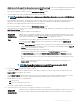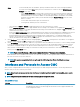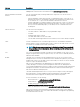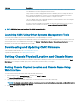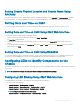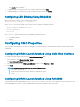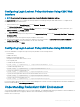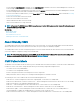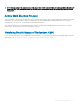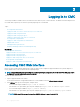Users Guide
Static You must manually enter the IP address, gateway, and subnet mask in the screens following immediately.
If you have selected the Static option, press the center button to continue to the next iDRAC Network
Settings screen, then:
• Set the Static IP Address by using the right or left arrow keys to move between positions, and the up
and down arrow keys to select a number for each position. This address is the static IP of the iDRAC
located in the rst slot. The static IP address of each subsequent iDRAC is calculated as a slot number
increment of this IP address. When you have nished setting the Static IP Address, press the center
button to continue.
• Set the subnet mask, and then press the center button.
• Set the gateway, and then press the center button.
• Select whether to Enable or Disable the IPMI LAN channel. Press the center button to continue.
• On the iDRAC Conguration screen, to apply all iDRAC network settings to the installed servers, highlight the Accept/Yes icon
and press the center button. To not apply the iDRAC network settings to the installed servers, highlight the No icon and press the
center button and continue to step c.
• On the next iDRAC Conguration screen, to apply all iDRAC network settings to newly installed servers, highlight the Accept/Yes
icon and press the center button; when a new server is inserted into the chassis, the LCD prompts the user on whether to
automatically deploy the server using the previously congured network settings/policies. To not apply the iDRAC network
settings to newly installed servers, highlight the No icon and press the center button; when a new server is inserted into the
chassis, the iDRAC network settings do not get congured.
11 On the Enclosure screen, to apply all enclosure settings highlight the Accept/Yes icon and press the center button. To not apply the
enclosure settings, highlight the
No icon and press the center button.
12 On the IP Summary screen, review the IP addresses you provided to ensure the addresses are accurate. To correct a setting, navigate
to the left arrow button and then press the center key to return to the screen for that setting. After making a correction, press the
center button. If required, navigate to the right arrow button and then press the center key to return to the IP Summary screen.
When you have conrmed that the settings you entered are accurate, press the center button. The Conguration Wizard closes and
returns you to the Main Menu screen.
NOTE
: If you selected Yes/Accept, a Wait screen is displayed before the IP Summary screen is displayed.
CMC and iDRACs are now available on the network. You can access the CMC on the assigned IP address using the Web interface or
CLIs such as a serial console, Telnet, and SSH.
NOTE
: After you have completed network set up through the LCD Conguration Wizard, the Wizard is no longer
available.
Interfaces and Protocols to Access CMC
After you have congured CMC network settings, you can remotely access CMC using various interfaces. The following table lists the
interfaces that you can use to remotely access CMC.
NOTE
: Since telnet is not as secure as the other interfaces, it is disabled by default. Enable Telnet using Web, ssh, or remote
RACADM.
NOTE: Using more than one interface at the same time may generate unexpected results.
Table 8. CMC Interfaces
Interface Description
Web interface Provides remote access to CMC using a graphical user interface. The Web interface is built into
the CMC rmware and is accessed through the NIC interface from a supported Web browser
on the management station.
32 Installing and Setting Up CMC