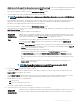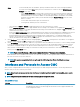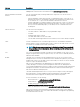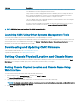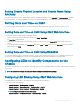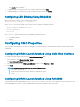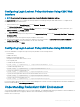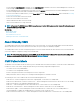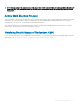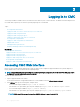Users Guide
whether your network supports the above network speeds and set it accordingly. If the network conguration does not match any
of these values, it is recommended to use Auto Negotiation (the Auto option) or refer to your network equipment manufacturer.
Press the center button to continue to the next CMC Network Settings screen.
5 Select the duplex mode (half or full) that matches the network environment.
NOTE: The network speed and duplex mode settings are not available if Auto Negotiation is set to On or 1000MB (1Gbps)
is selected.
If auto negotiation is turned on for one device but not the other, then the device using auto negotiation can determine the network
speed of the other device, but not the duplex mode; in this case, duplex mode defaults to the half duplex setting during auto
negotiation. Such a duplex mismatch results in a slow network connection.
Press the center button to continue to the next CMC Network Settings screen.
6 Select the Internet Protocol (IPv4, IPv6, or both) that you want to use for CMC and press the center button to continue to the next
CMC Network Settings screen.
7 Select the mode in which CMC must obtain the NIC IP addresses:
Dynamic Host
Conguration
Protocol (DHCP)
CMC retrieves IP conguration (IP address, mask, and gateway) automatically from a DHCP server on your
network. CMC is assigned to a unique IP address allotted over your network. If you have selected the DHCP
option, press the center button. The Congure iDRAC screen appears; go to step 9.
Static You manually enter the IP address, gateway, and subnet mask in the screens that immediately follows:
If you have selected the Static option, press the center button to continue to the next CMC Network
Settings screen, then:
• Set the Static IP Address by using the right or left arrow keys to move between positions, and the up
and down arrow keys to select a number for each position. When you have nished setting the Static IP
Address, press the center button to continue.
• Set the subnet mask, and then press the center button.
• Set the gateway, and then press the center button. The Network Summary screen displays.
The Network Summary screen lists the Static IP Address, Subnet Mask, and Gateway settings you
entered. Check the settings for accuracy. To correct a setting, navigate to the left arrow button then
press the center key to return to the screen for that setting. After making a correction, press the center
button.
• When you have conrmed the accuracy of the settings you entered, press the center button. The
Register DNS? screen appears.
NOTE: If the Dynamic Host Conguration Protocol (DHCP) mode is selected for CMC IP
conguration, then DNS registration is also enabled by default.
8 If you selected DHCP in the previous step, go to step 10.
To register your DNS server’s IP address, press the center button to proceed. If you have no DNS, press the right arrow key. The
Register DNS? screen appears; go to step 10.
Set the DNS IP Address using the right or left arrow keys to move between positions, and the up and down arrow keys to select a
number for each position. When you have nished setting the DNS IP address, press the center button to continue.
9 Indicate whether you want to congure iDRAC:
• No: Skip to step 13.
• Yes: Press the center button to proceed.
You can also congure iDRAC from the CMC GUI.
10 Select the Internet Protocol (IPv4, IPv6, or both) that you want to use for the servers.
Dynamic Host
Conguration
Protocol (DHCP)
iDRAC retrieves IP conguration (IP address, mask, and gateway) automatically from a DHCP server on your
network. The iDRAC is assigned a unique IP address allotted over your network. Press the center button.
Installing and Setting Up CMC 31