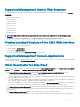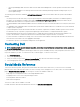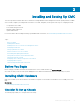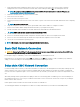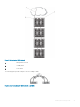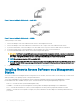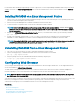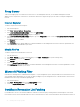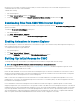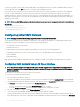Users Guide
the Internet is not accessible, this feature can cause a delay of several seconds when you access the CMC using the browser or a
command line interface such as remote RACADM.
To disable CRL fetching:
1 Start Internet Explorer.
2 Click Tools > Internet Options and then click Advanced.
3 Scroll to the Security section, clear the Check for publisher’s certicate revocation check box, and click OK.
Downloading Files From CMC With Internet Explorer
When you use Internet Explorer to download les from CMC you may experience problems when the Do not save encrypted pages to disk
option is not enabled.
To enable the Do not save encrypted pages to disk option:
1 Start Internet Explorer.
2 Click Tools > Internet Options > Advanced.
3 Scroll to the Security section and select Do not save encrypted pages to disk.
Enabling Animations in Internet Explorer
When transferring les to and from the Web interface, a le transfer icon spins to show transfer activity. While using Internet Explorer, you
must congure the the browser to play animations.
To congure Internet Explorer to play animations:
1 Start Internet Explorer.
2 Click Tools > Internet Options > Advanced.
3 Scroll to the Multimedia section and select the Play animations in web pages option.
Setting Up Initial Access to CMC
To manage CMC remotely, connect CMC to your management network and then congure CMC network settings.
NOTE
: To manage the M1000e solution, it must be connected to your management network.
For information to congure CMC network settings, see Conguring Initial CMC Network. This initial conguration assigns the TCP/IP
networking parameters that enable access to CMC.
Ensure that CMC and iDRAC on each server and the network management ports for all switch I/O Modules are connected to a common
internal network in the M1000e chassis. This allows the management network to be isolated from the server data network. It is important
to separate this trac for uninterrupted access to chassis management.
CMC is connected to the management network. All external access to CMC and iDRACs is accomplished through CMC. Access to the
managed servers, conversely, is accomplished through network connections to I/O modules (IOMs). This allows the application network to
be isolated from the management network.
It is recommended to isolate chassis management from the data network. Dell cannot support or guarantee uptime of a chassis that is
improperly integrated into your environment. Due to the potential of trac on the data network, the management interfaces on the internal
management network can be saturated by trac intended for servers. This results in CMC and iDRAC communication delays. These delays
may cause unpredictable chassis behavior, such as CMC displaying iDRAC as oine even when it is up and running, which in turn causes
other unwanted behavior. If physically isolating the management network is impractical, the other option is to separate CMC and iDRAC
trac to a separate VLAN. CMC and individual iDRAC network interfaces can be congured to use a VLAN.
Installing and Setting Up CMC
29